Respondent journey: submitting a response
Most respondents will find your activities through specific promotion you have done, such as via emails, social media or more traditional promotional methods. Therefore, the most likely place for a respondent to start will be an activity overview.
To help you understand the respondent journey, this article will discuss:
- The overview page
- Linking respondents to the first page of an online survey
- Linear survey progression
- Non-linear survey progression
- Save a response to return to it later
- Completing a response
- Email and completion messages
- The site homepage
Overview
The overview page includes any introductory content you have included, as well as additional details that may include contact info, key dates, linked events and possibly related documents and links.

If users would like to respond to your activity, they select the call to action link provided. In the example above, in the 'Give Us Your Views' box, the link text to take someone into the activity says 'Online Survey'.
After selecting the link, a respondent will be taken through to the first page.
Linking respondents to the first page of an online survey
As an alternative, if you want respondents to bypass the overview page you can direct them to the first page questions. To do this, you would go to the activity, navigate past the overview page to the first page of the activity questions and simply copy the URL, which you can then send to the recipient.
Note: If you try to send the URL for any other pages of an activity other than the first, the recipient will not be able to access these pages.
Linear surveys
If the survey has a linear progression, this will be first page of questions.

Respondents can then provide their answers and navigate through pages of questions. If a respondent tries to move through the survey without answering a 'required' question, they will not being able to progress onto the next page until the question has been answered.
If you are using skip logic (also known as routing) then the respondent will be routed through the survey depending on the answers they have given to certain questions or the pages they have visited.
Non-linear surveys
If the survey is a non-linear progression, the first page after the overview will be a table of contents.

Respondents then answer the chapters in any order they wish and will return to this contents page after selecting 'save and return to contents' at the end of each chapter of questions they have completed.
Similar to linear progression format, they must answer any chapters which have 'required' questions in them in order to submit their response.

Save a response to return to it later
If a respondent wishes to return to complete their response later without losing the information they have already entered, they can save their response to return and complete it later by using the 'Save and return' feature (Note: Save and return feature is not available for all activity types).

Completing a response
Once the survey is complete, users are given the option to provide an email address so they can receive a PDF copy of their response on an 'Almost done' page (Note: The 'Almost done' page may not be enabled for all activities). This email address is not stored by Citizen Space, so responses remain anonymous.
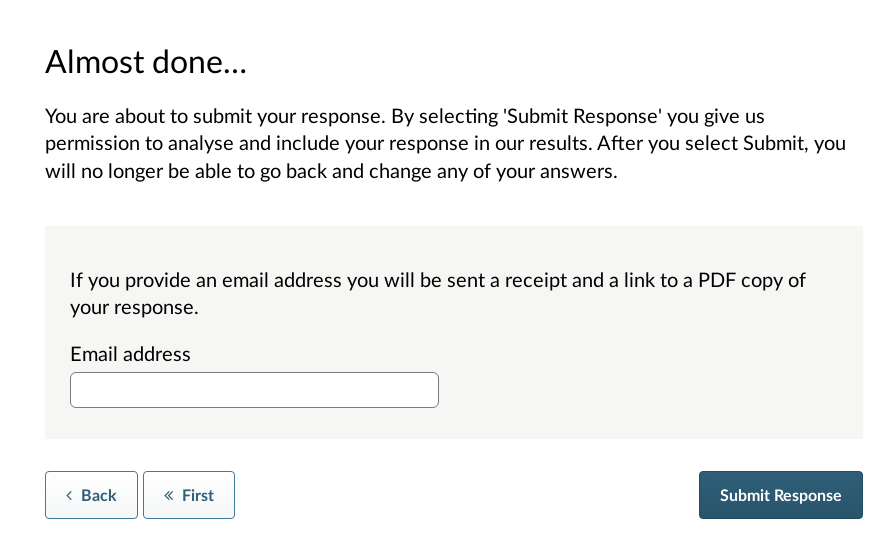
After selecting the 'Submit response' button their response is submitted and they are shown their unique response ID on the screen (the Xs in the default text would be replaced by letters and numbers for a real respondent).
The default response submitted confirmation copy for a survey is:
Your response has been submitted.
Your response ID is XXXX-XXXX-XXXX-X Please have this ID available if you need to contact us about your response.
A receipt for your response has been emailed to you from the address no-reply@mail1.citizenspace.com with the subject "Response received - Response ID: XXXX-XXXX-XXXX-X". If it doesn't appear in your inbox within a couple of minutes, please check your spam or junk folder.
Thank you for your response.
Email and completion messages
As an administrator, you are able to tailor the 'thank you' part of the email that is sent to a respondent and also the completion message shown on the response submitted page. This article explains how to tailor the email and completion messages for your activity.
The default email copy for a survey:
Thank you for completing the activity.
Your response ID is ANON-ZA66-VE2J-X. Please have this ID available if you need to contact us about your response. If you would like to download a PDF copy of your responses, please click the link below, or copy and paste it into your browser's address bar.
<link>
This link is unique to you. Please save this email and do not forward it on to anyone else, as it provides access to view all the answers you have submitted.
The site homepage
If a respondent does not have a direct link to an activity itself, or hasn't searched via a search engine such as Google etc, then they may begin their journey on the site homepage.

From here they can visit any of the public activities published on the site or find ones of interest by using the search feature on the Find Activities page. They may choose to get involved in your featured activity if you have one set up.
After selecting an activity that is open for responses, they will be taken to the overview and will complete the activity as per the steps listed above.
.png)