Editable pages: changing and updating static pages
As a site admin, you are able to change and update the static pages in Citizen Space (such as the homepage text, policy pages in the footer, and some other site-wide pages).
To edit them, you need to be logged in as a site admin and select the Site dropdown from the dark grey admin navigation bar and then select Settings.

This will take you to the Site settings section, where you'll find the link Pages which will take you to the screen for managing editable page content in your site.

Which pages can I edit?
The Pages screen shows you the list of pages that you can edit (these may appear in a different order in your own site):

The pages you can change are listed below. Select each one to be taken to the section in this article that explains what that page is and how to update it.
Featured Activities
Landing Pages
Policy Pages
Other Page Fragments
- Activity Unavailable message
- More help section of the admin support page
- Online Survey Confirm submit? page
- Suspended Message
Email Content
Featured Activities
This section will include a list of any activities you have set to be featured, and gives you the option to add more featured activities to this list using a simple search tool. You can drag and drop the items and this will set the order in which they appear on your homepage, and you can delete them from the list.
Once you save the Featured Activities list page, the activities in your list will appear in the featured activities section on your Citizen Space homepage.
About Page
This is an optional page, which allows you to provide more information about your organisation or your site. The About page will appear as a link in your site-wide navigation if you add anything to it. It will only appear if you do and won't be visible if you are not using it.
Site homepage text
This allows you to change the text which appears on the homepage of your Citizen Space site.
It takes you to a text box where you can change the title and text on the homepage, as well as adding in images and rich media. The title you give this section will be the name of the link in the editable pages list.
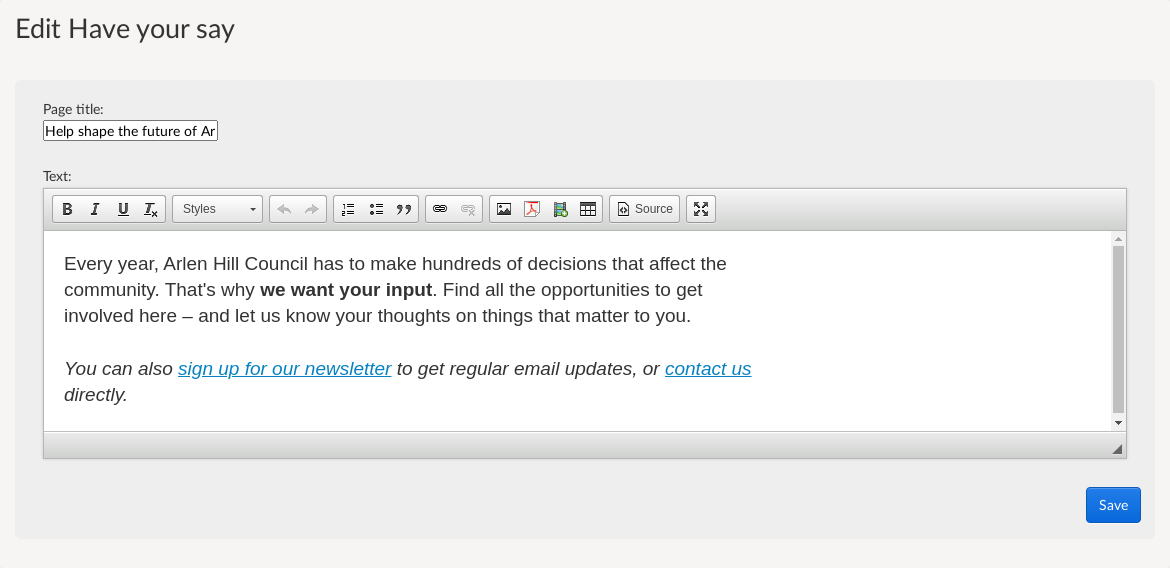
We Asked, You Said, We Did
The We Asked, You Said, We Did page is linked from the site-wide navigation.

You can edit the text which appears on the first block of this page.
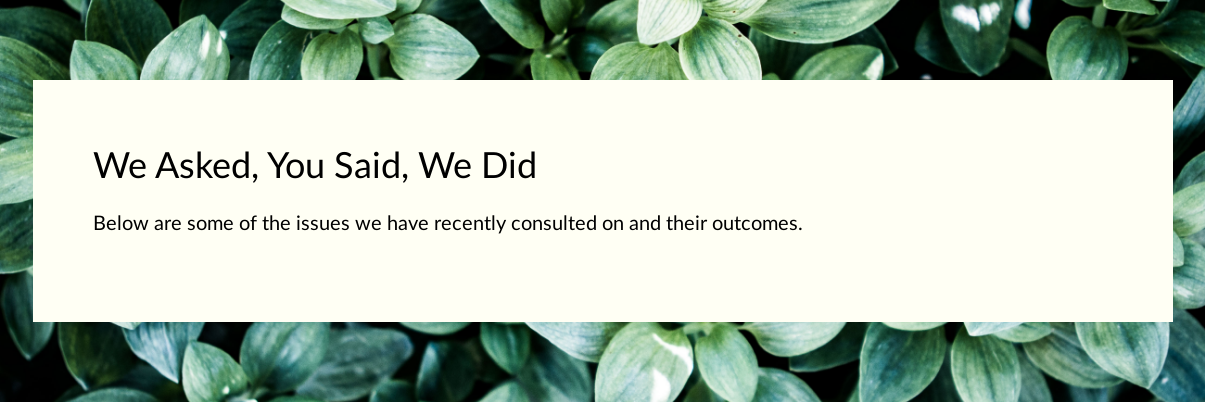
We Asked, You Said, We Did is a way of sharing the results and feedback to activities on Citizen Space in a simple and easy to digest way. If any activities on your site have had this completed then visitors are able to view all of these in the We Asked, You Said, We Did section.
Accessibility
This is a page in the footer of your site and contains information about how Citizen Space is tested for accessibility and the guidelines with which it complies. This page contains default text that is fully editable should you wish to amend or add to it. We have an article with guidelines for UK-based organisations on what to add to the standard Accessibility page. Requirements for accessibility statements may vary by territory.
Cookies
This is a page in the footer of your site and contains information about how Citizen Space uses cookies to function. You can add text to the end of this page, and you may wish to do this if you choose to use Google Analytics to track visits to your site. We have an article containing more information about Google Analytics and Citizen Space if you'd like further information.
Help/feedback
This page is linked in the footer of your site and any visitors to your site can select the Help/feedback link if they need to contact your organisation for assistance or if they want to report a problem related to anything on your Citizen Space site.
Privacy
This is a page in the footer of your site and contains Delib's privacy policy and information about you being Data Controller and Delib being Data Processor for your Citizen Space. You can (and should) add your own Privacy Policy to this page by selecting this link; we'd strongly advise you to do this. Most organisations link from this page to the Privacy Policy held on their own corporate site.
Terms of Use
This is a page linked in the footer of your site for you to add information explaining the relationship between the organisation and those visiting your site (you may wish to link to existing Terms of Use on your corporate website). You can edit the page by selecting this link. The page will remain blank unless and until you update it.
Activity Unavailable message
This allows you to make a site-wide edit to the default message which is set when an activity is retracted. The default message is shown below and can also be edited on an individual basis whenever anyone retracts an activity.
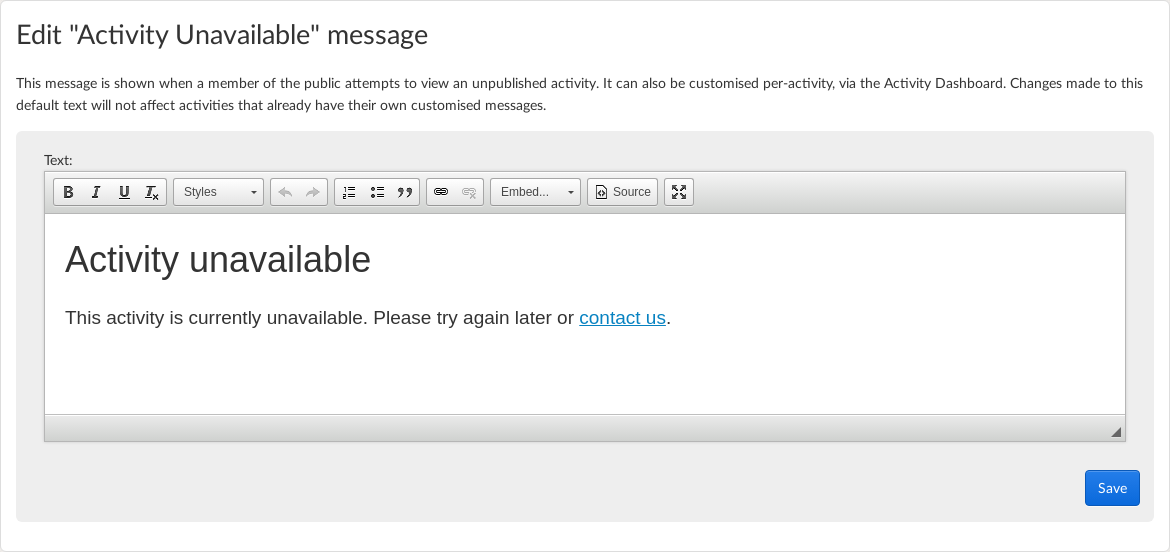
More help section of the admin support page
This allows you to add your own guidance and support information into your site so that it can be easily accessed by your colleagues who use Citizen Space. There is a separate article which explains how to update and add detail to the support page
Online Survey Confirm submit? page
This page appears at the end of every online form, survey or event registration activity you run on Citizen Space. It contains the button for people to confirm that they wish to submit their response. The page also gives people the option to provide their email address (if they haven't done so already) to receive a copy of their response.
The editable part of this page is the text which appears alongside Almost done.... If you edit this text, it will be updated for all form, survey or event registration activities you run.
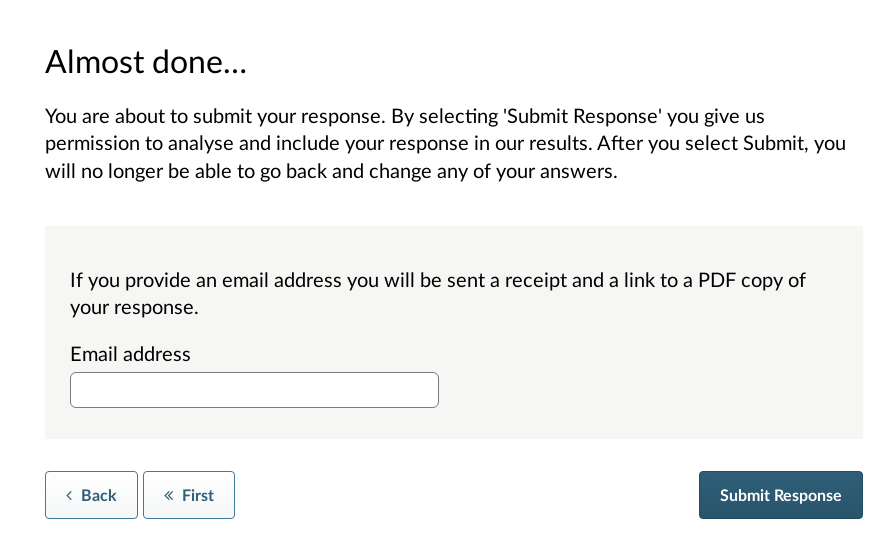
Note: This is different to the completion message, which is the page a respondent sees after they have submitted their response. The completion message can be edited in the Page and question settings section for each activity.
Suspended Message
This allows you to edit the message shown to users if they try to log in again after you have suspended their user profile. The default message reads: 'Your account has been suspended. Please contact a site administrator for more information.'
Default Thank You email
If a respondent has provided an email address to have a copy of their response emailed to them, they will receive an email acknowledgement message. Site Admins are able to tailor this message and the changes will apply site-wide for every new activity.
Note: This section is in plain text which means that you are not able to do any styling or html. As there are so many email providers with different styling allowance, plain text is the safest format to send an email in. This helps to stop the text in the message from breaking when the email is delivered to the respondent's email provider.
.png)