Moving activities - how do I move an activity to another Workspace?
All activities live within a Workspace in your Citizen Space site. Only Site Admins can move an activity to another Workspace.
It is best to make this change either before an activity goes live or after it has closed.
Step 1
Log in to Citizen Space, and navigate to the dashboard of the activity you want to change.
If the activity is published and open, there will be a warning to let you know this action is not recommended as will change the activity's URL as any in-progress responses will be lost.
Find out more about warnings related to live survey URL changes.
Step 2
Select the Change Workspace link from the Workspace section (can be found at the bottom left of the dashboard).
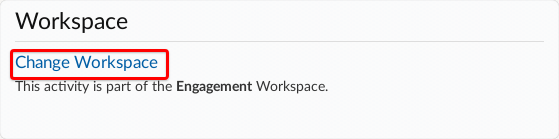
On the Change Activity Workspace screen, there is important information to review prior to changing the activity's Workspace:
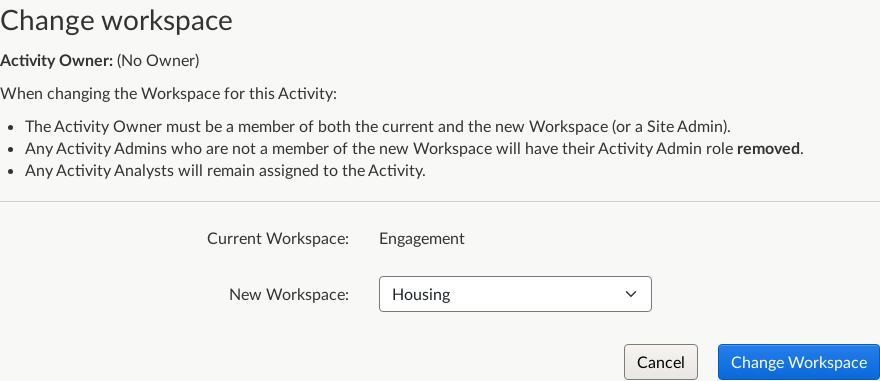
- Only Site Admins can change an activity's Workspace
- The Activity Owner must be a member of both the current and the new Workspace (or a Site Admin).
- Any Activity Admins who are not a member of the new Workspace will have their Activity Admin role removed.
- Any Activity Analysts will remain assigned to the Activity.
If the activity is published there will be a warning notification reminding you that changing the Workspace of an activity changes its URL and this it's not recommended to do so.

Step 3
Use the dropdown menu to select the Workspace you want to move the activity to and select Change Workspace.
You will receive a confirmation notification on the screen that the activity was moved to a new Workspace. There will be additional notifications if any Activity Admin(s) were removed from the activity.

How to resolve issues
There a messages and warnings for different scenarios and specific actions to take in order to resolve them:
If the current Owner only belongs to one Workspace
There will be a message on the Change Activity Workspace screen that states:
The Activity Owner is not a member of any other Workspaces.
Please add the Activity Owner to the Workspace you would like to move this Activity to.
You will need to first either:
- Change the Activity Owner to another user that belongs to both the current Workspace the activity belong to and the Workspace to which you want to move the activity,
- Change the Activity Owner to a Site Admin user, or
- Assign the current Activity Owner to the Workspace you want to move the activity to.
You can then proceed to follow the steps to changing the activity's Workspace.
If the Workspace you need to move the activity to isn't appearing as an option
The dropdown list for New Workspace is limited to the Workspaces the current owner belongs to. If the Workspace you're looking for isn't listed, the user doesn't belong to that Workspace.

In order to move the activity to the desired Workspace, you'll need to first either change the owner of the activity to a user that belongs to both current and new Workspace, change the owner to a Site Admin, or assign the current owner to the activity's new Workspace.
If there isn't an option to change the Workspace - it only states the name of the Workspace the activity is part of
Only Site Admin can change an activity's Workspace. Contact your site admin to discuss the need to move the activity to another Workspace.
.png)