Events - how do events work and how do I add them?
Events are associated with activities and appear on the overview page.
Some examples of events are:
- A meeting relevant to an activity you are running
- An exhibition (e.g. of planning drawings)
- A press conference
- Online web chats, on sites such as Twitter and Reddit
- Dates of council meetings or other policy decision dates
The primary purpose of Events within an activity is highlight events that support the ongoing activity. Adding related events is helpful as people can save the dates to their diary (by downloading an .ICS file).
In this article, you will find information on how to add an event to an activity, followed by answers to some FAQs.
Note: Flex that Citizen Space muscle 💪 You can use the Event registration activity type to create events in Citizen Space and have people sign up to attend. You can easily track registrations and manage the event details. If these events are part of a larger engagement activity or project, you can add these to the relevant activities in Citizen Space so people can both register as well as add them to their diary.
How do I add an event to an activity?
1. Once an activity has been created, select Design and build from the activity's navigation bar, and then select 'Events' from the dropdown list. You can add events at any point, whether it's already published or still in draft mode.
2. In the Events section, select 'Add Event'.
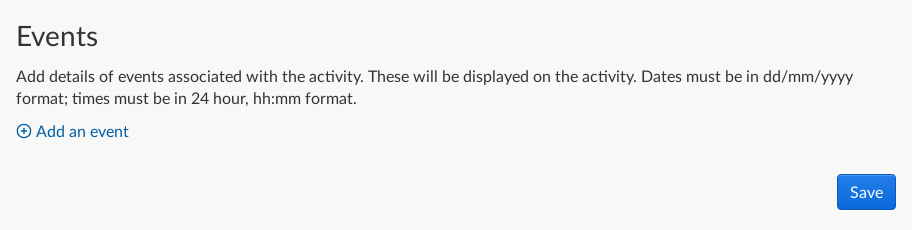
3. Fill in the Title, Description, Start Date and Time, End Date and Time. (Note: If you're promoting several events in different locations, we'd recommend including the general location of each event in the title so that it's easy for people to differentiate between them and know which would be nearest for them.)

4. Each activity can have as many events as desired. For each extra event you want, click 'Add Another Event' and fill in the details.
5. Make sure to 'Save' every time you add an event.
6. To delete an event, select the red 'x' on the event listing to remove the item (this will delete the event).
FAQs
Where are events visible to the public?
Events are visible to the public on the overview page of an activity.
Is there an option for 'all-day' events?
Not at this time. A simple and effective solution is to set the event start and end times to 00:00 and 23:59.
Is there a field to add the event location?
Citizen Space does not currently have this field. If customer feedback indicates this would be useful, we're definitely open to adding a location field to this feature. In the meantime a simple workaround would be to include location in the event title, or at the start of the description.
What time zone will be used?
All times are local to the time zone that your Citizen Space instance is using.
Can I format the text, or add media, in the event description?
An essential part of this feature is that end users can save events to their personal calendars, for example on their phone or Google calendar. The format for calendars (ICS) only allows plain text descriptions which is why this feature is in plain text and does not allow styling or rich media.
Can I add a recurring events?
Not at this time. However, you can add each recurring event individually to the page.
Can I add an event which is unattached to an activity?
Yes you can use the Event registration activity type to create the activity if you want to register attendees for an event (either in-person or online) within Citizen Space, and then you can add the activity as event to the same activity to create the .ICS file.
Alternatively, if you only with to signpost to an event or link to an event registration page external to Citizen Space, use the Call to action page type to create the activity as this won't include a registration option. Again, this would allow you to add text and media to the overview page, and then you can add events so that end-users can still save it to their diary (by downloading an .ICS file).
.png)