Response publishing - publishable replies
Please speak to your customer success manager if you are interested in learning more about response publishing.
Publishable Replies allow analysts to add comments to individual responses within Published Responses. These function similarly to the analyst-only components accessible via the ‘Analyse and Tag Responses’ section of your activity dashboard – with the crucial difference that, while analyst-only components enable analysts to annotate responses and communicate with each other without ever being visible to respondents, Publishable Replies allow analysts to publicly comment on responses when they appear as published responses.
In this article we’ll be looking at:
- Adding a publishable reply answer component
- Adding a Publishable Reply
- Publishing a reply
- Viewing Published Replies
Adding a publishable reply answer component
When adding either a single-line text box or a multiple-line text box component to your activity, after adding the component’s accessibility label and reporting field heading, you will be given three ‘Visibility’ options. The 3 options are:
- Visible to respondents
- Used for internal reporting and analysis only
- A publishable reply from an administrator or analyst

The first option, 'Visible to respondents' will create an answer component which is visible to all respondents as part of the activity. The second option, 'Used for internal reporting and analysis only', will create an answer component visible only to analysts during the analysis process. The third option, 'A publishable reply from an administrator or analyst', will create a Publishable Reply. A publishable reply is an answer component option that will not be visible to respondents as they complete the activity, but will be visible to analysts that they can then choose to make publicly visible when included in the published version of the response.
Please note: only single-and multiple-line text box answer components can be publishable replies.
Once a publishable reply answer component has been added to a question, it will appear on the question page in a panel with the same pale blue colour as the other analyst-only components (‘Analyst notes', ‘Tags’) but with a darker blue border to distinguish it from these.

Adding a Publishable Reply
Navigate to the ‘Analyse Responses’ page from your dashboard. This page allows you to read the response in full, to copy relevant sections from responses and make notes in the analyst-only fields, and to tag responses to allow you to draw out themes from the information. This is also where Publishable Reply answer components will appear. Again, these are distinguished from the other analyst-only fields by a dark blue border around the pale blue panel in which they appear. The Publishable Reply components are also labelled ‘Publishable Reply: This part of the question may be published’.

Publishing a reply
As with all other questions in a Citizen Space activity, Publishable Replies will be set by default to 'Don't Publish'. You will have to manually change the publishing settings for each of these when you set up response publishing for your activity.
As with all other qualitative answer components, Publishable Replies must be moderated before they can be approved for publishing. This is the same process as moderating and approving respondents’ qualitative answers.
Viewing Published Replies
A published response, complete with any Publishable Replies that have been added to them, can be previewed and published via the 'Publish Responses' section on the dashboard. Your Publishable Reply will appear directly below the respondent’s answer to which it replies in a separate box marked out by a coloured header that reads, by default, ‘Reply from <your organisation name>’.
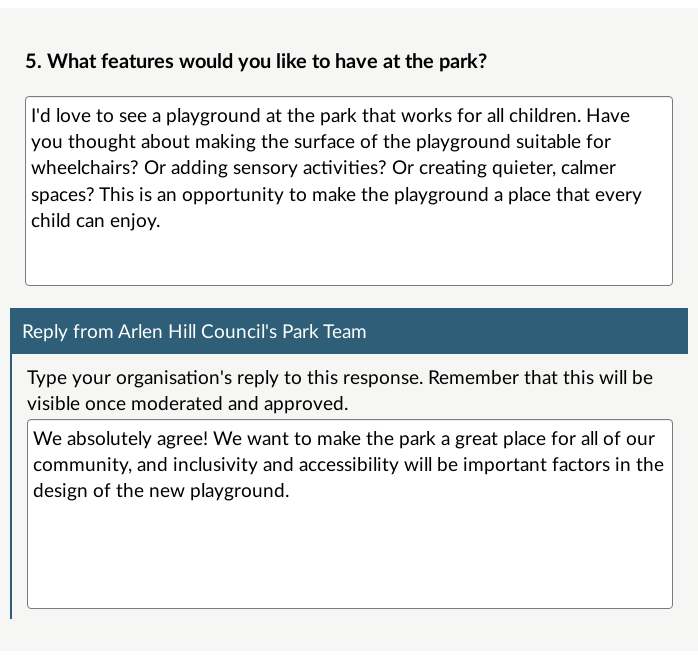
The text of this Publishable Reply label can be edited in the Edit Display Settings section of the Response Publishing dashboard panel.
.png)