Response publishing - export moderated and published responses
This article explains how to publish responses on your Citizen Space site. Please speak to your customer success manager if you are interested in learning more about response publishing.
If you have response publishing enabled, there are 2 additional .xlsx exports available:
- Download approved responses with redactions
- Download published responses with redactions
These exports will only include the answers to questions that have been set to ‘Publish’ in the response publishing settings for the individual activity. Learn more about other download options for response data in Citizen Space.
Find out how to:
How to export approved responses
The approved responses export will include response data that is automatically approved during moderation (quantitative answers like radio buttons and checkboxes) and response data that has been manually approved during the moderation process (qualitative answers like text boxes), but has not been published. The export will show the redacted versions of the responses along with the unique ID and submitted date and time.
Step 1
There are two different places in the dashboard that you can find this export. On the activity's navigation bar, go to the dropdown menu Responses and then you can either:
- select 'Downloads and exports'. On this page, there is a heading 'Response publishing exports' and the first link is to download the approved responses.
- select 'Response publishing' and then from the sidebar menu on the left-hand side, select 'Download approved responses with redactions (XLSX)'.
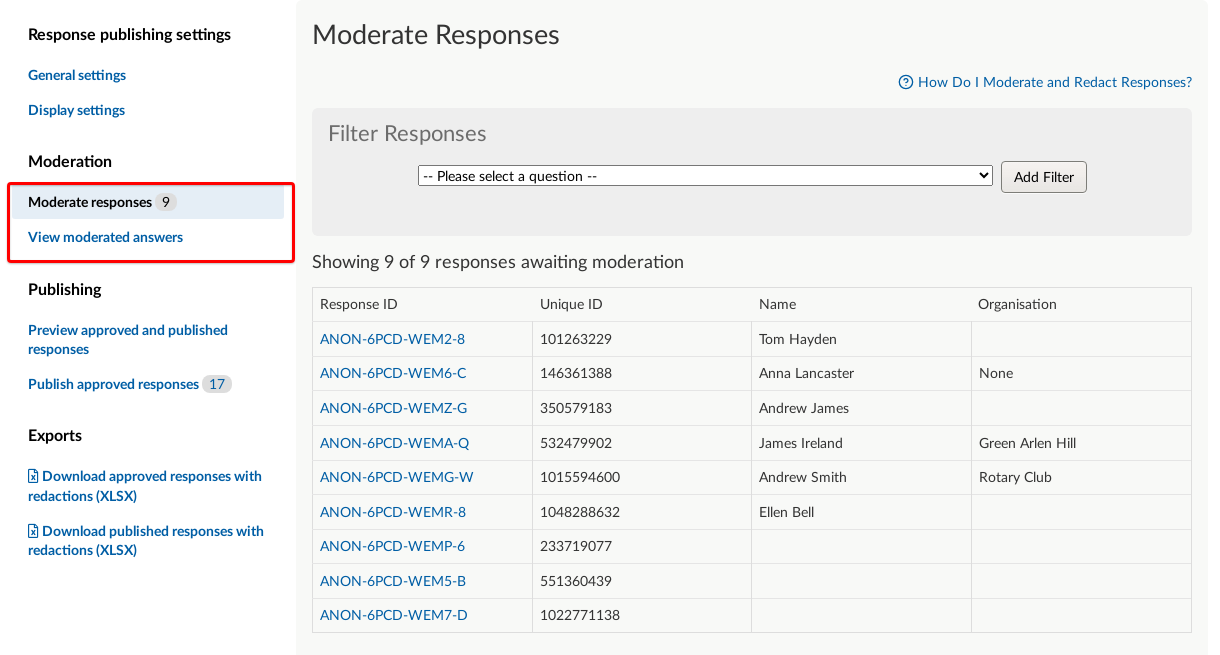
Step 2
You will then be taken to a page that generates the download for you, which will let you know the progress of the export as it is downloading along with the generated file name and a link to the download if it did not start automatically.
How to export published responses
The published responses export will include the response data that has moved through the moderation process (both automatic and manual approval) from the approved state to the published state that is now published on the activity. The export will also show the redacted versions of the responses along with the unique ID, submitted date and time, and the link to the published response.
Step 1
There are two different places in the dashboard that you can find this export. At the top of the dashboard, go to the dropdown menu Responses and then you can either:
- select 'Downloads and exports'. On this page, there is a heading 'Response publishing exports' and the second link is to download the published responses.
- select 'Response publishing' and then from the sidebar menu on the left-hand side, select 'Download published responses with redactions (XLSX)'.
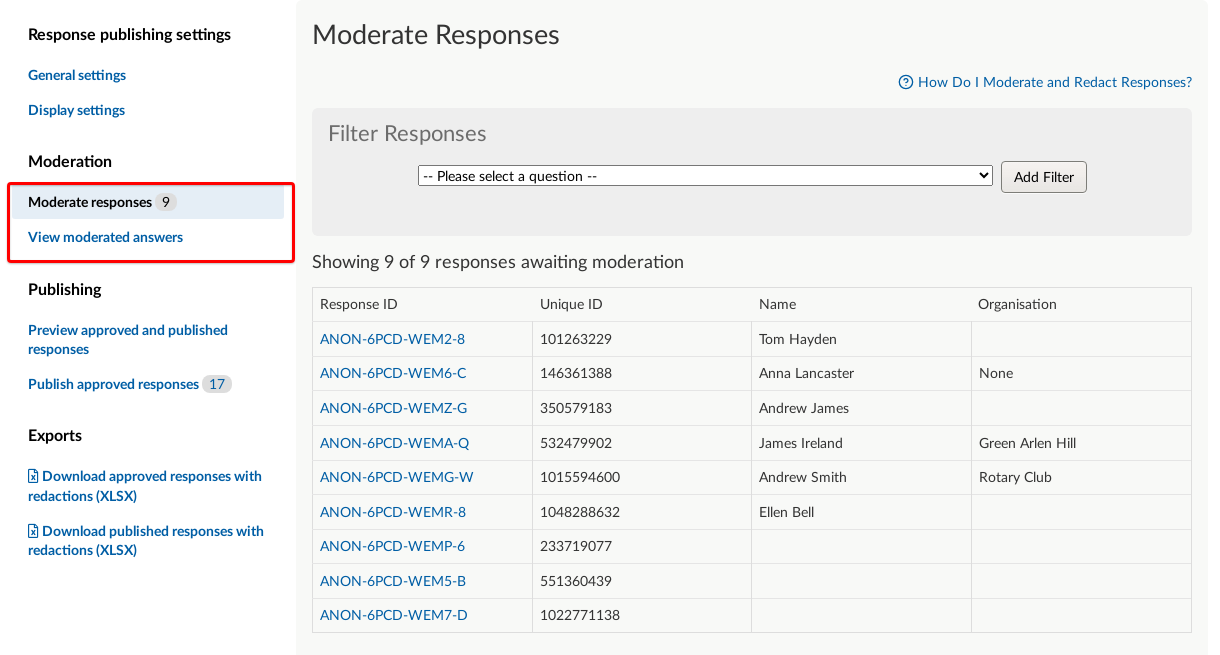
Step 2
You will then be taken to a page that generates the download for you, which will let you know the progress of the export as it is downloading along with the generated file name and a link to the download if it did not start automatically.
How the redacted text appears in the spreadsheet
The .xlsx file will include columns for the question answer components that are set to publish in the response publishing settings for the activity, with additional columns for unique ID, submitted date and time, and a link to the published response (if using the published responses export).
Any redacted text will be shown as [REDACTED].

Note: Any responses that have been rejected will not be included in the exports.
.png)