Mailing list settings for individual activities
Survey and Form activities provide the option for respondents to opt-in to a mailing list once they have completed their response. This mailing list can be used to keep respondents informed about the progress of the activity, for example when results are published.
This can be implemented in 2 ways:
- You can use the standard mailing list function in Citizen Space, where email addresses are stored separately from the main body of the responses to maintain their anonymity. These email addresses can then be exported as a list to then be used with more dedicated email software.
- Alternatively, you can configure third party mailing list software to handle this for you.
Standard mailing list option
Step 1
To enable this feature go to the dashboard of the activity and on the activity's navigation bar, go to the dropdown menu Design and build and select Settings. From the menu the sidebar menu on the page, under the heading 'Advanced settings', select 'Mailing list'.
Here you can enable mailing list sign-ups by ticking the box, and customise the message which will appear next to it.
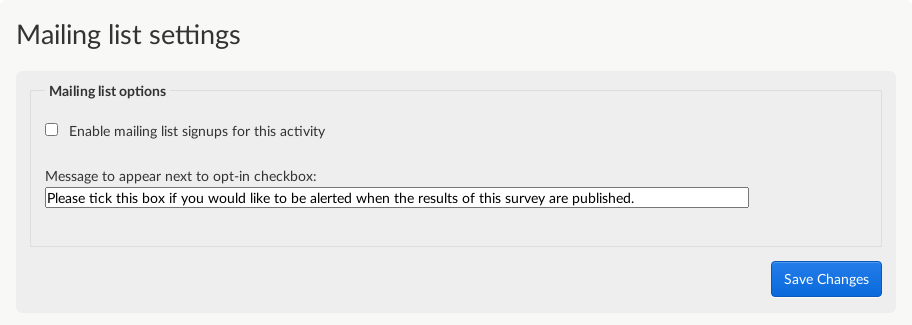
By enabling the 'mailing list' setting for an individual activity, respondents are able to tick a box to opt into the mailing list for the specific activity. They will have this option on the penultimate page of the survey or form (the 'Almost done' page), the same page where they are invited to enter their email address if they would like to receive a PDF copy of their response for their records.
This is where they can also tick a box to opt into the mailing list for the activity:

By checking this box, the respondent's email is added to the mailing list for this activity.
Step 2
Once you're ready to contact the respondents who have signed up for the mailing list the first thing you need to do is to download the list of email signups. You can find this by going back to the 'Mailing list' section of the dashboard - on the activity's navigation bar, go to the dropdown menu Design and build and select Settings. From the menu on the left-hand side of the page, under the heading 'Advanced settings', select 'Mailing list'.
Now, in the menu on the left-hand side of the page, you should see a link to "Download mailing list (XLSX)".
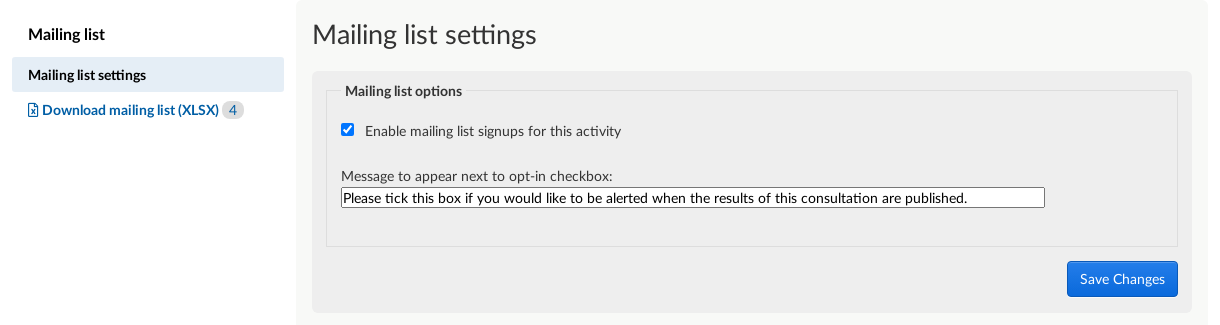
This downloads the list of email signups as an .xlsx file. This .xlsx file is the raw data for your email list. You will then need to use this list and import into a email application which you can use to email mass emails. One such solution is using a mail merge function with Microsoft Outlook.
The alternative is to use third party email list software to help you compile the list as well as managing the mass email process as well. If you choose to pursue this option, the setting up process will be different - this is set out below.
Using third party mail list software
It is important to note right from the start that Citizen Space supports the ability for you to use third party mail list software such as MailChimp and GovDelivery. As they are separate software programs, you'll need to set up an account separately with the selected company (Delib won't create an account for you.)
Here is an article which sets out some basics for using a third-party mailing list - the software you use will also have an extensive set of user manuals as well as dedicated support.
If you wish to use third party mailing list software then please get in touch with us and discuss with your customer success manager about turning the feature on. Once the feature is enabled, the mailing list settings on the dashboard will be different as illustrated below.

You will need to make sure you have configured MailChimp appropriately to capture email addresses from your individual activity and to compile an appropriate mailing list.
.png)