Featured Activities
Citizen Space allows you to set ‘Featured Activities’, which appear on your Citizen Space landing page. Only a Site Admin can set or remove Featured Activities.
In this article we’ll explore:
- How to set Featured Activities
- Adding images to your featured activities
- Another way to set a featured activity
- Stopping an activity being featured
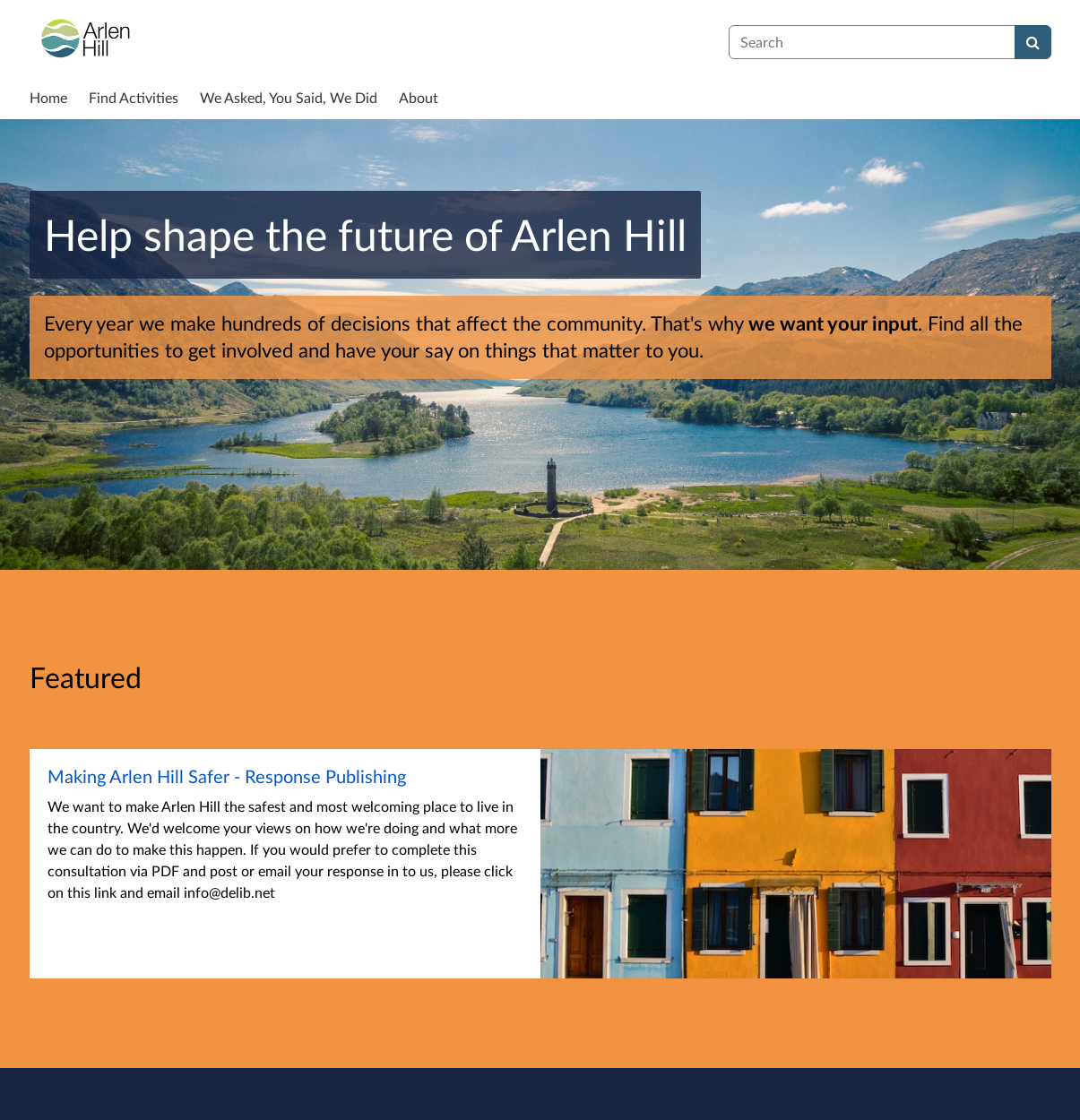
How to set Featured Activities
You can find, add and manage Featured Activities by logging in as a site admin and selecting the 'Site' dropdown from the dark blue admin navigation bar across the top of the page. Next, select 'Settings'. This will take you to the Site settings section, where you'll find the link 'Pages' which will take you to the screen for managing editable page content in your site, including a link to 'Featured activities' at the top of the list.
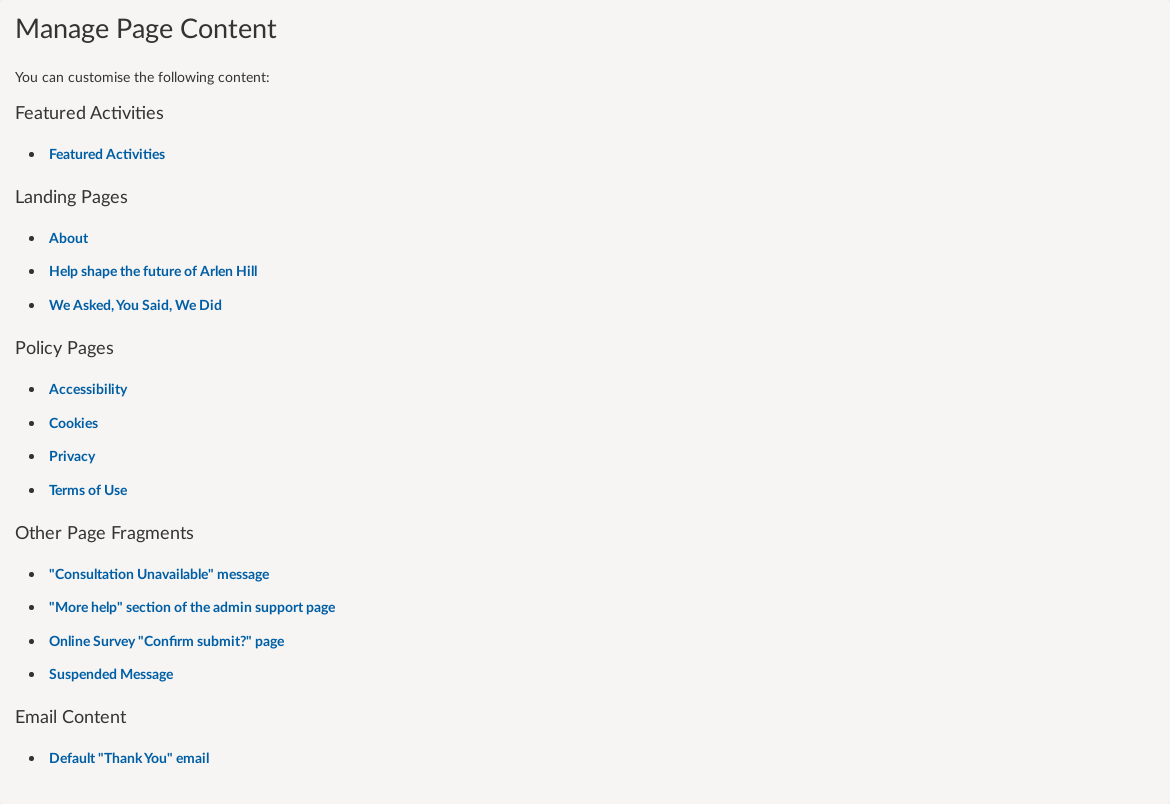
This section gives you the option to choose new activities to feature, using a simple search tool, and displays any activities already set as featured.
You can drag and drop the items in your list and this will set the order in which they appear on your homepage, and you can also delete activities from the list.

If you want to find a activity to feature using the search tool:
Select the 'Add activities' link on this page and type your activity's title or a keyword in the search field provided. This will give you all of your activities with this title or keyword in them (in our example image, we'd be searching for activities related to 'planning').
Select the one from the list that you want to feature.

Once you save the 'Featured Activities' list page, the activities in your list will appear in the featured activities section on your Citizen Space homepage.
Adding images to your featured activities
If you'd like to put a featured image on those activities you've selected, you can do this via the 'Featured activity settings' page on each activity, and we'd recommend you do as it looks so much better.
To do this, go to the 'Settings' page, which can be found from the 'Design and build' section of the activity navigation bar, and then to the 'Featured activity settings' page using the sidebar on the left-hand side.
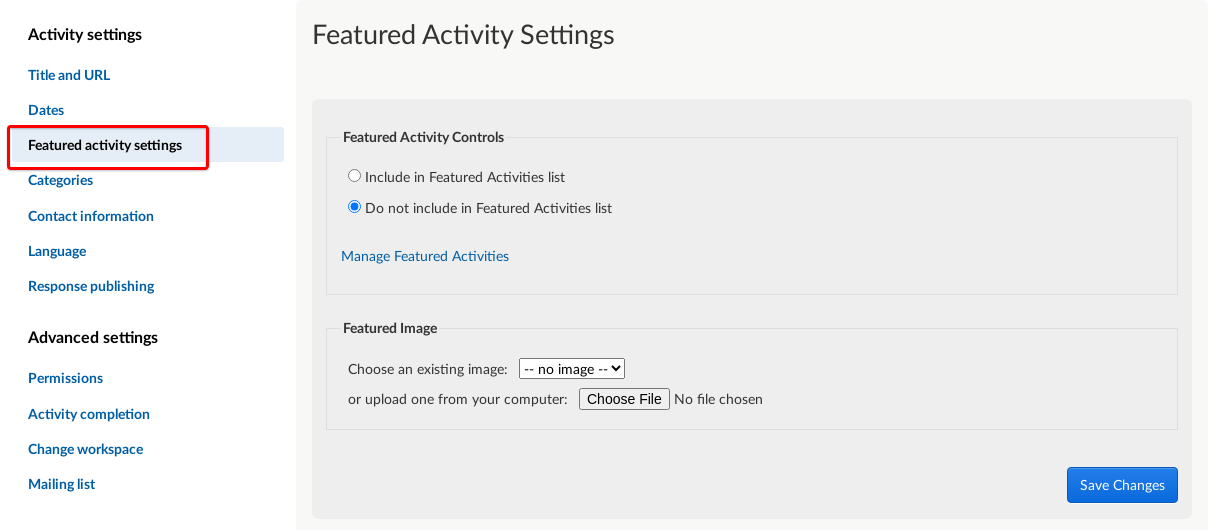
In the image section, upload an image which will appear next to the featured activity listing, or you can select an image that has previously been uploaded to this activity. The image will be resized and cropped as necessary to fit the featured activity area, and will automatically look different on different screen sizes. Refer to our article on 'How do I make images look great in Citizen Space' for more advice on choosing the best image for this space. It's possible to preview the image on both desktop and mobile. Before you leave, remember to choose 'save changes'.
Then head over to your Citizen Space homepage to see how the featured activity appears.
Another way to set a featured activity:
You don't have to use the list in your 'Pages' section to add a featured activity. It's also possible to add one from the 'Featured activity settings' page of an activity.
Again, head to the 'Settings' page, found in the 'Design and build' section of the activity navigation bar, and then to the 'Featured activity settings' page using the sidebar on the left-hand side. While you're in there, you can select to 'Include in Featured Consultations list'. This will add it to your list. You can add an image to it while you're here, then manage it as described above via the Pages list.

Stopping an activity being featured
Simply head to the Featured Activities link in your 'Pages' list and select the red cross next to whichever activity you no longer want to be featured on your homepage. It's good to keep an eye on what's featured on your homepage and remove any which have closed or no longer need to be there.
.png)