How to view responses
Admin users have full access to the response data for their activities, or activities they have been assigned to analyse.
You can find different viewing options in your Dashboard and view the full response data in the Responses section of the activity's navigation bar.
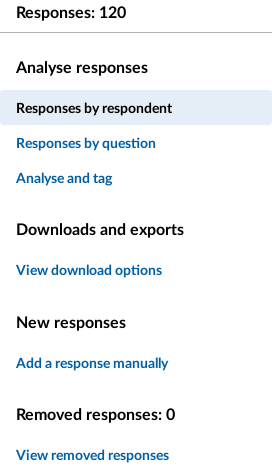
In this article we’ll look at:
- how you can view your responses in 'Responses organised by question'
- how you can view your responses in 'Responses organised by respondent'
- Exporting full response data
Responses organised by question
'Responses Organised by Question' allows you to select responses by the questions in your survey.
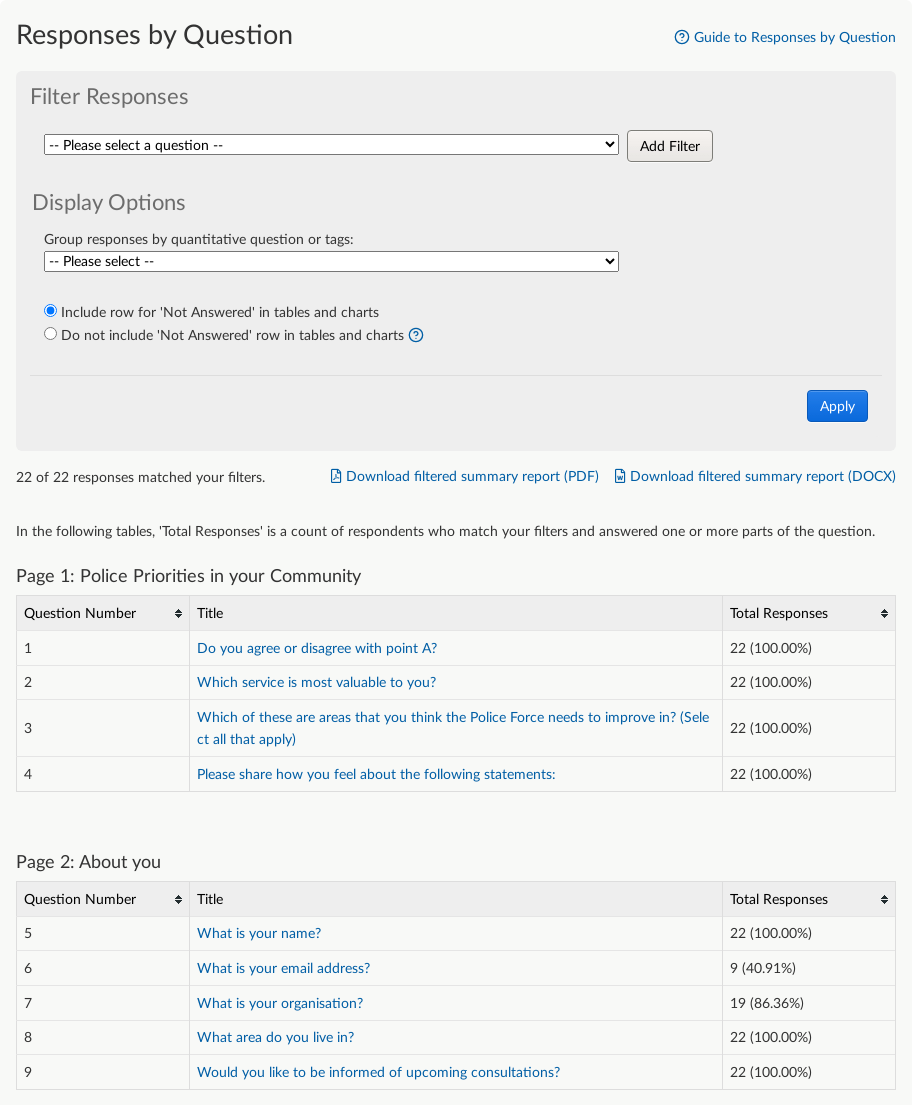
By selecting the relevant question you can then view all of the responses to that question.
Responses organised by respondent
By selecting the 'Responses by Respondent' link you can view a list of submitted responses.
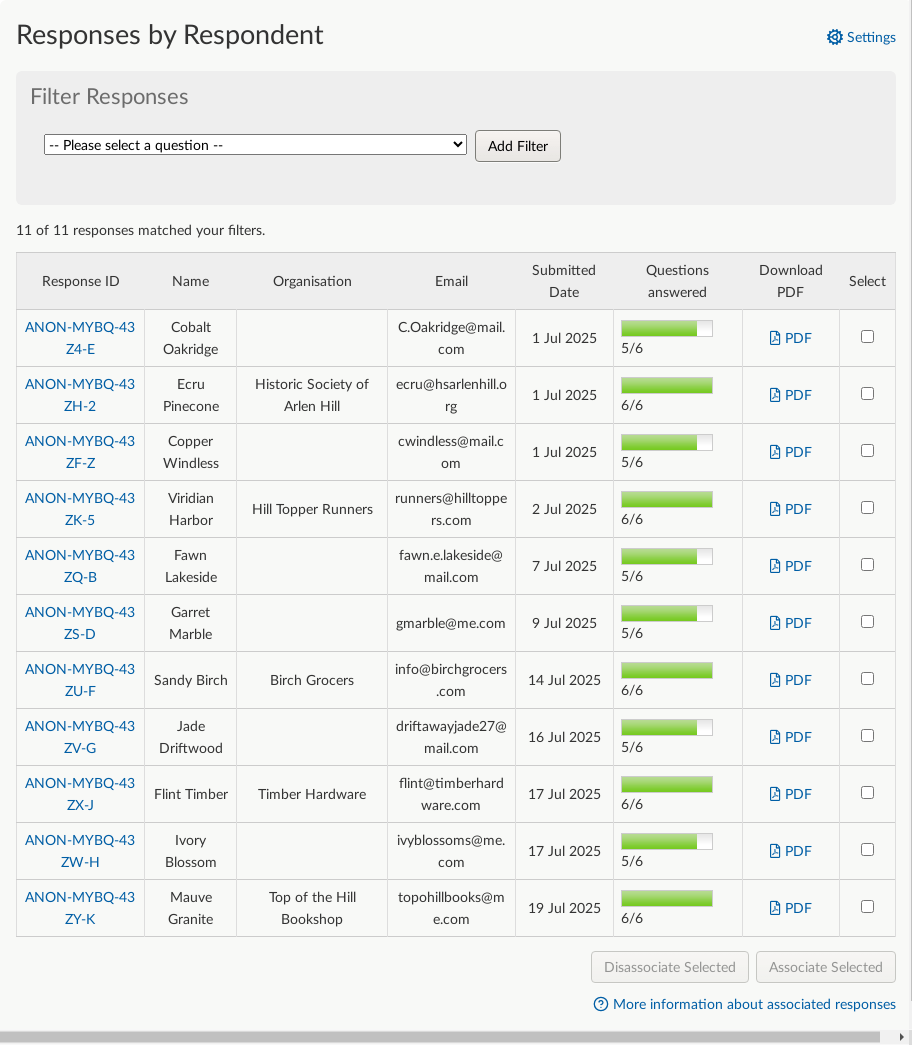
You can see a complete response by selecting one of the response ID links.
Exporting full response data
You can also download/export responses for your activity. The 'Download all responses' and 'Download all responses including analyst fields' exports allow you to export and view all of your response data in full at any time. These are in .xlsx format.
.png)