Analysis - How to use Responses by Respondent
Responses by respondent is an option accessible via the Responses dropdown menu in the activity navigation bar.
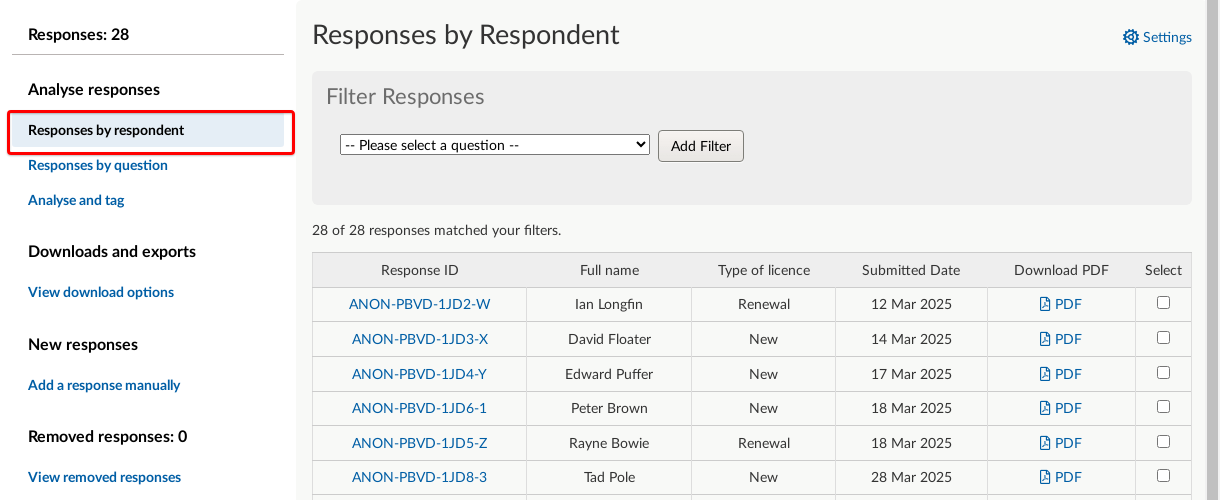
Responses by respondent can be used to:
- See a detailed view of responses submitted to your activity so far
- See how many questions in the activity each respondent has answered
- See response submission dates
- Download a PDF copy of a respondent’s answers.
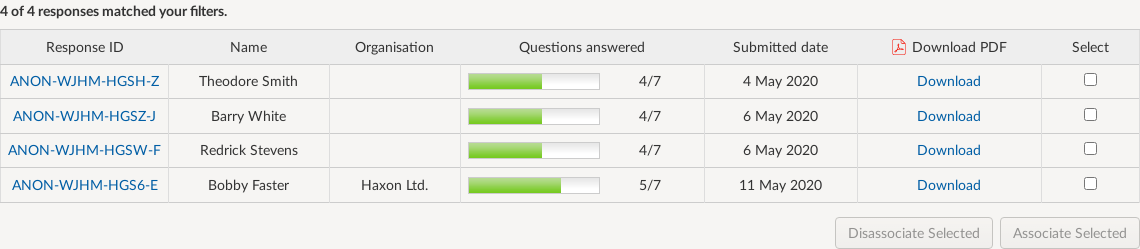
From this screen you can also:
- Filter responses
- Download responses in .xlsx format
- Download all documents uploaded to your activity in .zip format.
On this page you are also able to ‘Disassociate’ and ‘Associate' responses. This means that you can select multiple responses and ‘associate’ them so that they are grouped together, making it easier to analyse associated responses together.
As well as being grouped together and bounded by a border in the Responses by respondent table, a link to all associated responses will appear at the end of each individual associated response when viewed in its entirety by selecting the Response ID. You might wish to associate all responses from respondents from the same organisation or group, or who submitted their response on the same day, or for any other criterion that is relevant to your analysis.
.png)