The .xlsx export - what does it include?
In Citizen Space, you can export response data you have collected at any time in XLSX format. You have the choice to either ‘download all responses’ or ‘download all responses including analyst fields’, once you get to the analysis phase of your activity.
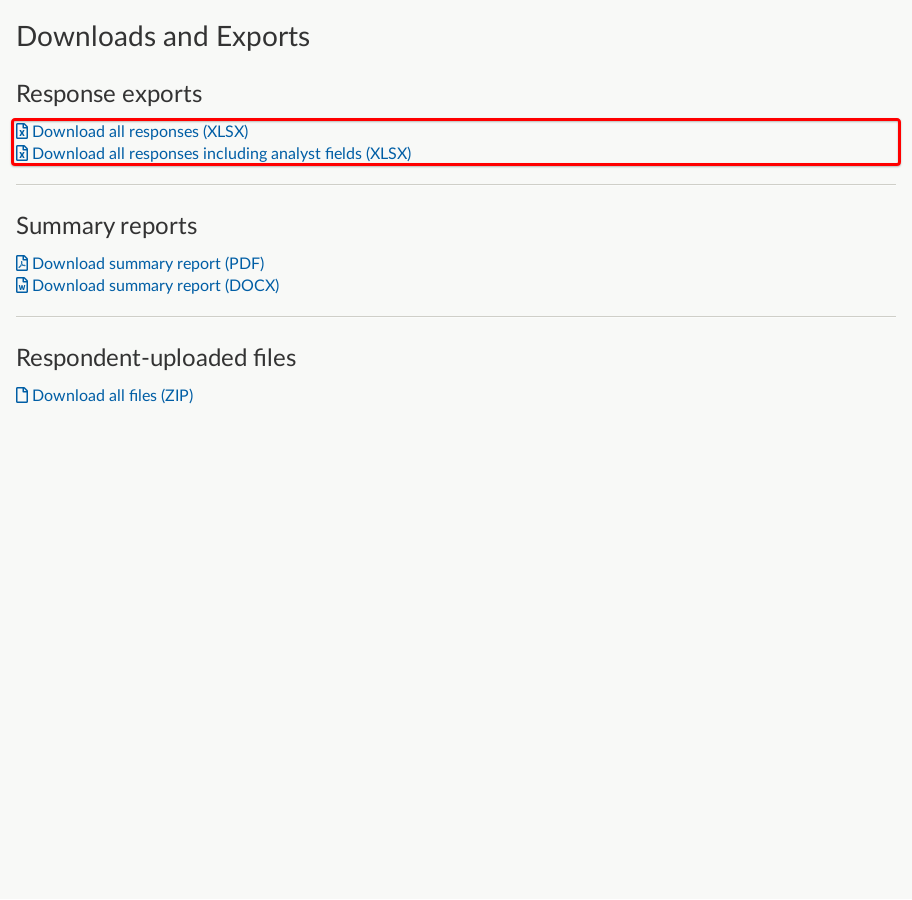
Download all responses
When you choose to download all responses, the following information will be exported:
- Questions and responses
- Response ID
- Created, submitted and last modified date
- IP address
- Browser identification
- Activity status
- Citizen Space version
- Visited pages
Questions and responses
The questions and responses section of the export is much as it sounds - it includes any questions you asked your respondents and the responses they provided. It's important to note that each column in the export represents an individual answer component rather than a question. Column headings in the export include the survey question, as well as the associated reporting field heading for each answer component.
Response ID
Response ID is the unique identifier each respondent receives for the survey.
Created, submitted and last modified date
- The created date relates to the date in which the respondent started their submission.
- The submitted date is the date the respondent completed the survey.
- The last modified date is the last time the response was modified either by the respondent or an analyst.
IP address
The export also includes the respondent’s IP address (if you choose to collect this data). This can be a helpful way to track unusual activity, such as multiple identical responses or potential spam bot attacks - things that could contribute to skewing the validity of your data.
Browser identification
The browser identification will show you what device and/or browser a respondent is using to answer that particular online survey. You can learn more about browser/device identification here.
Activity status
Activity status will show you whether the activity you have exported is open, closed or forthcoming. The status of this will be the same for every respondent as this is controlled by the activity owner or site admin.
Citizen Space version
Citizen Space version will also be the same for every respondent as this is simply reporting the software version for your site.
Visited pages
Finally, you’ll see a column or columns for ‘Visited Pages’. This will show you what other pages within an online survey the respondent visited before submitting. This information is useful for surveys with non-linear and skip-logic, as it will show the particular pages respondents chose to visit, whether they completed the questions or not.
Download all responses including analyst fields
When you ‘download all responses including analyst fields’ the export includes all the fields mentioned above, as well as the following columns:
Analyst notes
Notes made by your site’s analyst team in the ‘Analyse Responses’ page while working with respondent data.
Analyst questions
Questions that are added to an activity for analysts to answer - this column will include answers provided to these questions by the analyst.
Analyst tags
This is where you will find the tags that analysts have used for responses. The article Analysis - What is tagging? has more information on tagging.
Analysed
Finally, the analysed column will let you know whether analysis of a response has been marked as complete or not.
.png)