Print - how to print and edit activity
You may need to print your online activity for a number of reasons. For example, you might want to share the details of your activity internally, or there may be a need to edit the activity in preparation for a print campaign.
This article is split into two sections:
Printing your activity
Printing an online activity is easily achieved from the dashboard. Firstly, select the 'Print activity' icon from the activity's navigation bar:

This will bring you to the Print Survey screen:
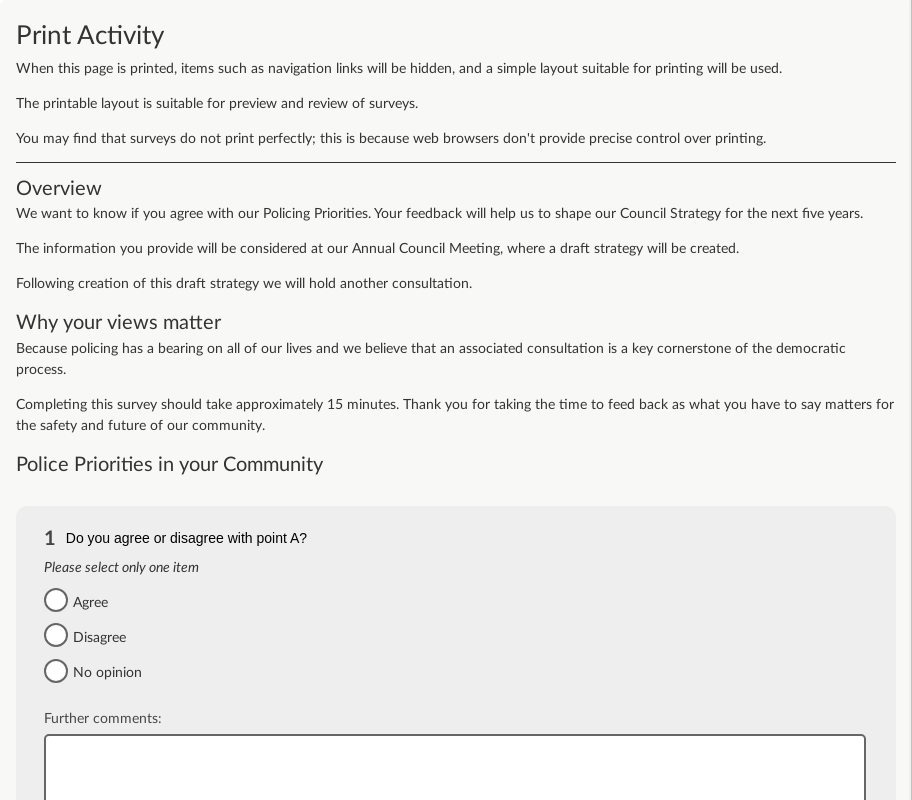
You are now looking at a 'print friendly' version of your online activity, which may include the ability to print as a PDF (depending on the Adobe software installed on your computer). A print version of the activity could potentially be used to gather responses, but you may wish to edit it further to include any additional information or specific branding.
You can print the resulting pages from directly within your web browser in the normal way you would print any webpage. Usually you would choose 'Print' from the File menu at the top of the screen. This will automatically remove all the menus and online references which are not applicable to a printed version of the activity.
Note: Web browsers tend to produce different results when printing web pages. If you are having trouble printing an activity on your browser, trying a different browser can sometimes help.
Editing an activity in Microsoft Word
Once you have exported your activity to PDF in Citizen Space, it is possible to convert the PDF and prepare it for further editing in Microsoft Word.
This requires additional software - Citizen Space will not automatically convert the PDF to Word for you.
Exporting the PDF to Word will allow you to add specific details to the activity which may be relevant for people wishing to complete it by hand, such as a return address. You could also add further design and branding to the activity, such as a cover sheet and additional imagery.
To achieve this, the activity first needs to be converted to a PDF document. This is easily achieved if you're using Google Chrome as your web browser.
Exporting a PDF in Google Chrome
- As above, select the 'Print Activity' icon on the dashboard.
- You'll then need to change the settings so Chrome creates a PDF instead of sending the document to print.
- Select 'Save as PDF' from the options.
- Select 'Save' and you'll be asked to specify a location on your hard drive to save the file to.
Convert PDF to Microsoft Word .docx file
Once you have a PDF copy of your online activity, it's time to convert it into a document that can be opened in Microsoft Word.
This needs to be done using tools that are not included in Citizen Space. There are a number of online tools that help you to do this - some are paid for, some are free.
Please note: These are third party sites and you should do your own checks as to whether they are appropriate for your organisations needs before using them. Delib does not provide support for the suggested tools so please contact the vendor if you run into any problems.
Adobe ExportPDF Adobe offers a monthly paid-for online service called ExportPDF which allows you to convert your PDF file into a number of different formats which can be read by a word processor such as Microsoft Word. This is the most reliable way to convert your PDF files without costing the earth.
Small PDF quickly and easily converts PDFs to Word documents.
Nitro PDFs online service, PDF to Word. Although the same output can be achieved, there are limited export options and the service can often get very busy, which can add a considerable amount of time to the export process.
.png)