PDFs - how to use the PDF document embedder
Citizen Space includes a PDF document embedder which can be accessed from the rich text (or WYSIWYG) editor from any activity. This provides in-built document display functionality within the application for PDF documents.
In this article we’ll be exploring:
- Where you can use the document embedder functionality
- How you can upload a document into your rich text editor
- Additional information
Where can I use this functionality?
The document embedder can be used anywhere there is a rich text editor available. This includes the overview page and within the survey questions themselves. A great way of ensuring that activities are interesting and engaging is to include documents between the actual questions themselves. This can be achieved through the addition of an additional text answer component or alternatively a fact bank. Documents embedded between a question and the answer component can for example, provide useful context for respondents.
How do I upload a document into my rich text editor?
The first thing you need to do is upload your document to Citizen Space's document library. This is done by selecting the 'Embed' button and then selecting 'PDF' from the dropdown list of options when using the text editor:
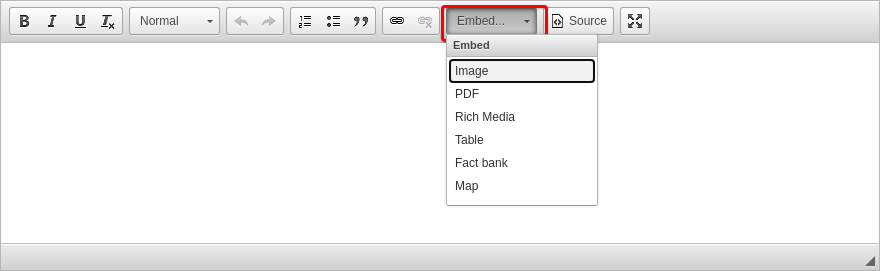
This will bring up another window:

Select the 'Upload' tab and then select the 'Choose file' button. You'll need to browse to the file on your computer. Once you've found it, select on 'Send it to the Server'.

The selected file will now show a URL on the 'PDF Info' tab.

Select 'OK' to add the document to the page that you were editing.
Additional information
How does the document embedder work?
The embedder uses either Adobe Reader or the PDF reader built into the user's browser to display the document. If the browser doesn’t support PDF embedding, it will automatically show you a link to download the document.
Does the embedder include a scroll bar and zoom functionality?
This depends on the browser you are using to view the document. Most modern browsers will display a scroll bar and zoom functionality as available. Adobe Reader doesn't tend to include grab buttons as standard.
Is there anything else I need to do?
In order to ensure an alternative option for downloading the document is always available, we recommend providing a 'download this document' link underneath the embedded PDF.
Select the link icon from the text editor bat.

When you go to add a link to some text, on the first tab of the link managing window you'll see a 'Browse Server' button and if you select it, you can choose to link to any PDFs which have already been embedded in the activity (since they've already been uploaded to the Citizen Space server).
For accessibility reasons, we'd also recommend stating the file type and size after the link, as well as a warning if the link opens in a new tab/window.

.png)