Manage activity permissions
You can manage activity permissions on a per activity level which makes user data access more refined, customisable, and easier to manage.

Admin responsibility for activities can be shared between users. Each activity has a single owner, but you can add multiple admins or analysts. This makes it easier for colleagues to create and manage activities together for more strategic collaboration and oversight.
- Activity Admins have the same permissions as activity owners. This means assigned Activity Admin users can edit the activity and manage the permissions for it. Depending on your site's publishing settings, they also have the ability to publish, retract and edit the activity. For a user to be assigned as an Activity Admin, they must belong to the same Workspace as the activity.
- Activity Analysts can analyse response, moderate responses, and generate reports for the activity. You can assign any Citizen Space user as an analyst (they do not need to belong to the same Workspace as the activity).
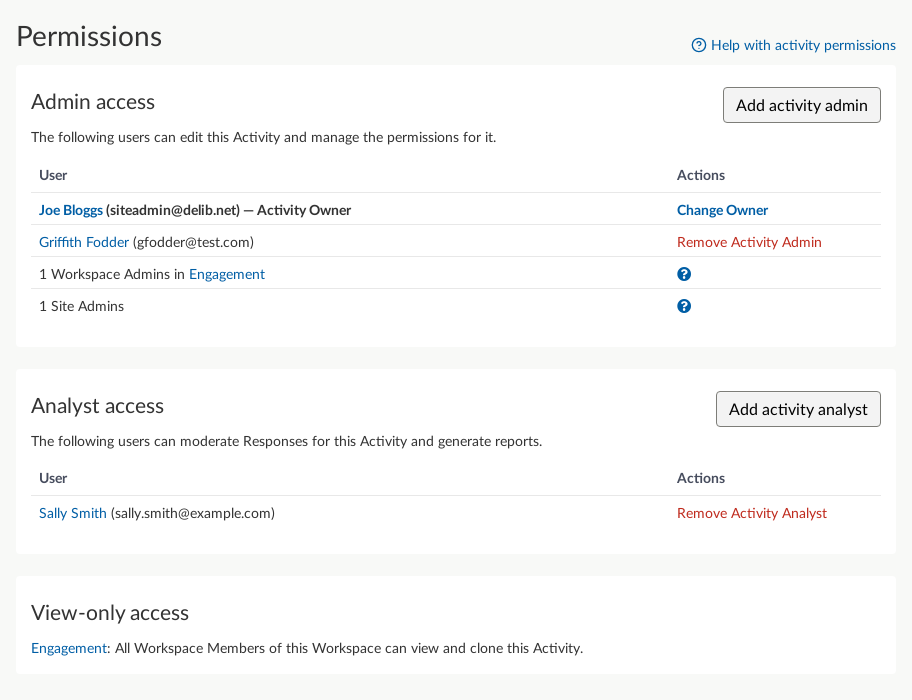
How to manage activity permissions:
- Add Activity Admin
- Change Activity Owner
- Add Activity Analyst
- Remove Activity Admin or Activity Analyst
Add an Activity Admin to an activity
From the activity dashboard, open the Advanced settings dropdown menu.

Select Permissions.

From the Permissions screen you can now choose to either add an activity admin or add an activity analyst
Start typing the user's name into the dialogue box field to add them to the activity. Note: Only users that belong to the activity's assigned Workspace can be added.

- Repeat steps 3 and 4 to add more admins to the activity.
Change the Activity Owner
From the activity dashboard, open the Advanced settings dropdown menu and select Permissions.

Select the "Change owner" link from the "Admin access" section of the Permissions screen.

Start typing the user's name into the dialogue box field to make them the new owner of the activity. The current owner will be removed from the activity. Note: Only users that belong to the activity's assigned Workspace can be added.

Add an Activity Analyst
From the activity dashboard, open the Advanced settings dropdown menu and select Permissions.

Go to the section 'Analyst Access and select Add Activity Analyst.

Start typing the user's name into the dialogue box field to add them to the activity as an analyst. Add.

- Repeat steps 2 and 3 to add more analysts to the activity.
Remove an Activity Admin or Activity Analyst
From the activity dashboard, open the Advanced settings dropdown menu and select Permissions.

Using the table in the relevant section, select Remove Activity Admin or Remove Activity Analyst for the user in the table.

.png)


