How to delete a user
If you need to delete a user from Citizen Space, you will first need to re-assign their activities to another user within the same Workspace.
Step 1
To find all of the activities owned by the user you need to delete, log into your Citizen Space site and select the Manage Activities link in the admin navigation bar across the top of the page.

Step 2
You'll see a big grey box towards the top of the page with the heading Find Activities Matching. In this box, go to the Owner dropdown and select the user you need. Then select the 'Search' button in the bottom right hand corner of the box. This will filter all of the activities owned by that particular person.
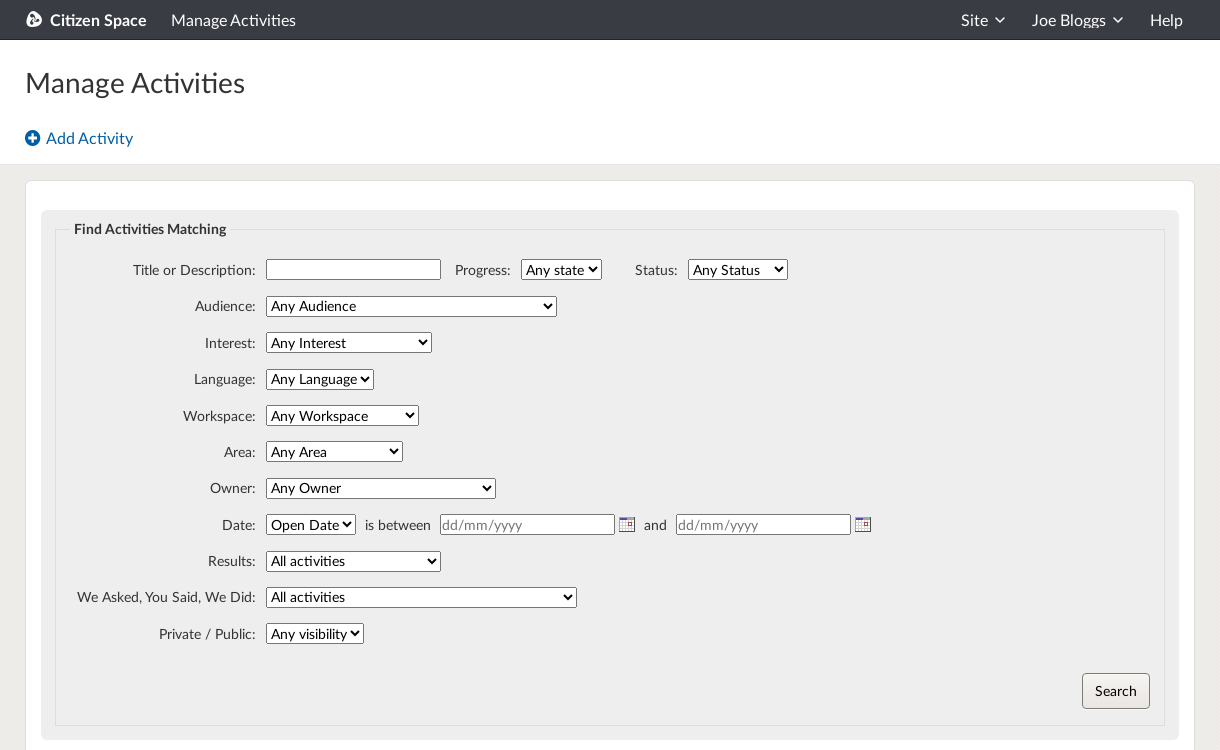
Step 3
Open each activity owned by the user, then select the Edit Activity Details link and on this page change the owner for each, bearing in mind that you'll only be able to reassign each activity to a user within the same original Workspace.
Step 4
Once all of their activities have been reassigned, you will now be able to delete the user. Select the 'Site' dropdown from the dark grey admin navigation bar across the top of the page and then select 'Settings'. This will take you to the Site settings section, where you'll see that the page for managing users is the first page you come to.


Step 5
Search and select the user's name, go into their profile and select the Delete link in the top right-hand corner.
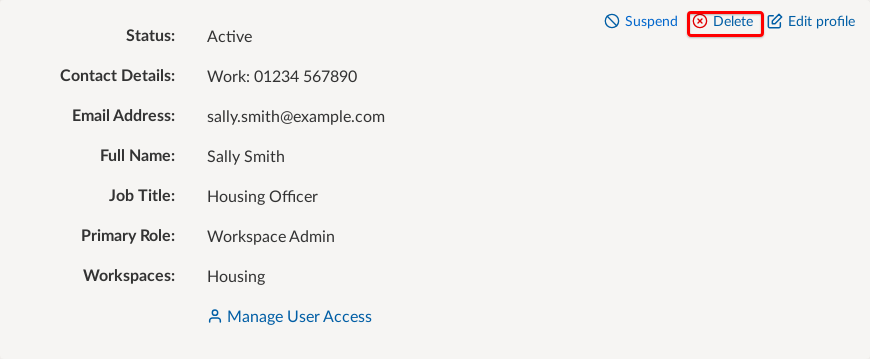
Step 6
You will see the following message, even if you have reassigned the user's activities. If you are sure all activities have been reassigned, then click on the Delete User button:
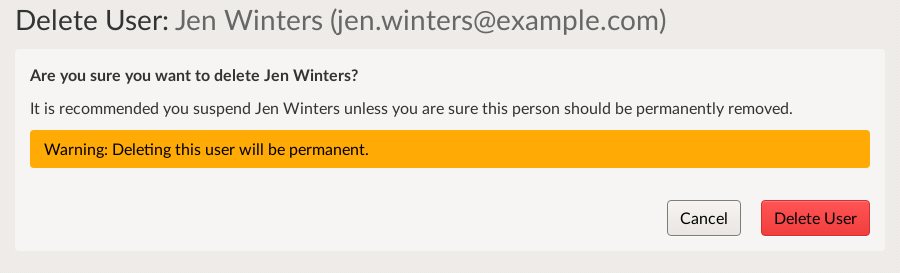
.png)