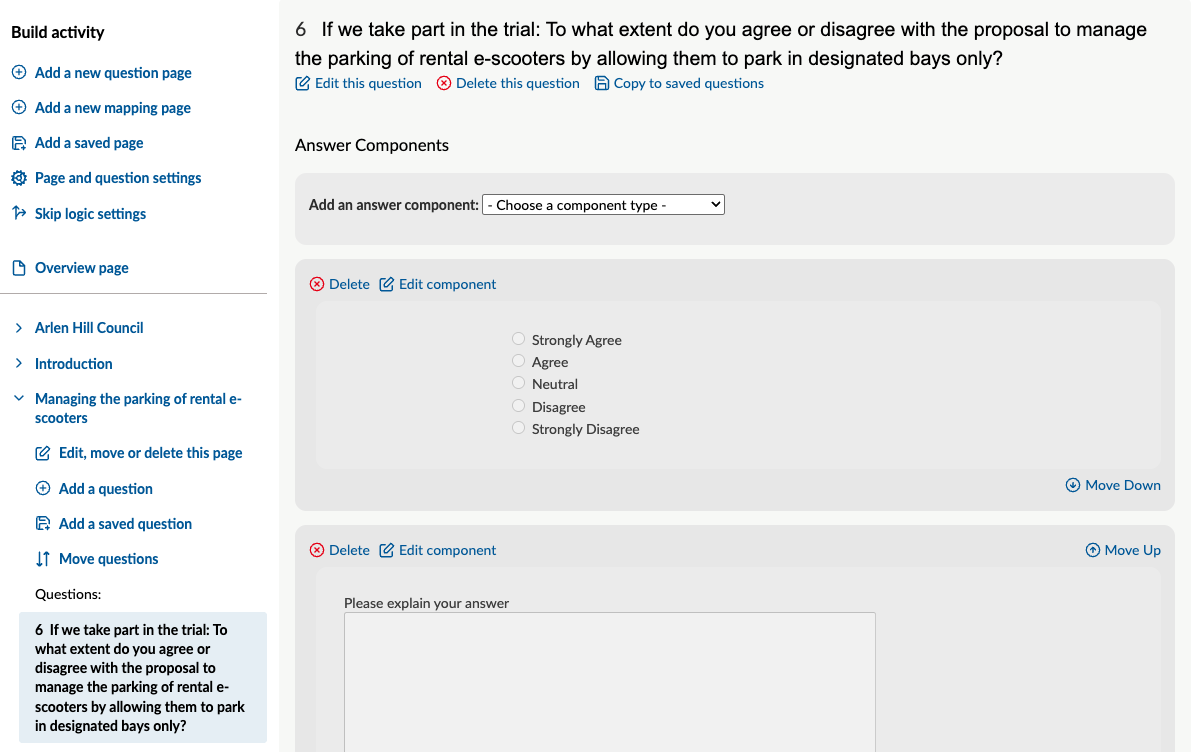Editing a question in a live activity that already contains response data
We understand that sometimes you need to edit a question in a live activity that already contains response data. A common reason being that the checkboxes answer component has been used instead of radio buttons so multiple answers can be chosen when the format of the question requires only one answer, such as ‘Yes’ or ‘No’/‘Agree’ or ‘Disagree'.
Rest assured, there is a process you can follow that will allow you to keep all current response data and make the change so your survey has the correct question and/or answer component.
If you are editing a Citizen Space Geospatial mapping component, please read the specific article.
However, and we can't stress this enough - edit questions/answer components with caution if you already have submitted responses.
Important: Editing questions / answer components that already have submitted responses may change the overall meaning of the question or the options available to people, which could invalidate previously submitted responses, or even result in the loss of your existing response data.
If after reading this article, you are still unsure about editing your questions after they have been published and would like to discuss it with us, please get in touch via support@delib.net and we will be happy to help.
What happens if I:
Edit the question text
Nothing will happen if you edit the text within the question. Response data is stored within the answer component, not within the question text. However, please bear in the mind that if you change the question text then the stored responses may no longer be relevant to the question when you come to analyse. If you want to change the question entirely, we advise following steps 1 to 8 listed further down this page. If you decide to change the text in the question and the change is substantial, we would advise you to contact your respondents who have already submitted a response to the original question to advise of the change. It might be that your respondents choose to resubmit their response.
Delete the question
If you delete a question, all of the answer components associated with this question will also be deleted. If said answer components contain response data then you will lose all of this data.
Edit the answer component
All response data is stored within the answer components, not within the question text itself. If you edit the answer component, for example, editing a typo, reordering multiple choice options and removing a multiple choice option, this could result in the loss of all response data contained in that answer component.
Delete the answer component
All response data is stored within the answer components, not within the question text itself. If you delete an answer component where you have already received responses, you will lose all of that response data. If this happens accidentally, please get in touch with us at support@delib.net immediately and we will do our very best to retrieve that data for you.
Move questions around in the survey
If you move a question to a different page in your survey, you won't lose any data but your individual response PDFs - the same PDFs that respondents can download if they choose to receive an acknowledgment email - will be affected and no longer reliable. Citizen Space will no longer be able to generate complete PDFs of any responses received before you made the change as it will get confused about which pages respondents have viewed. However, your 'Download all responses' Excel spreadsheet will still be a reliable export of all data received.
You should be fine to move questions around as long as you keep them on the same page.
What you can edit
Is there anything that is safe to edit?
Yes.
- Making an answer component to a question required / un-required
- Edits to the question text (not text within the answer component itself)
- Adding a new question to an existing survey page
- Adding new answer components to a question
- Accessibility label (including checking the ‘Hide this label’ tick box)
- Reporting field heading
- Moving / reordering questions on the same page
- Increasing or removing a maximum character limit on multiple-lines text answer components
Making changes to answer components
Ok, so what should I do if I need to make other changes to the answer component and/or a question but I have response data that I don’t want to lose?
- Log in to your Citizen Space and navigate to the dashboard of the activity in question.
Select the Publish button and select the Retract button from the dropdown. This will remove the activity from the public view and will result in any in progress responses being lost, so it is best to do this at a time when you think the activity will be less busy.

- Once retracted, from the activity's navigation menu select Design and build > Build activity.
Find the question by navigating to the correct page of the survey using the sidebar menu and activity page dropdown lists.
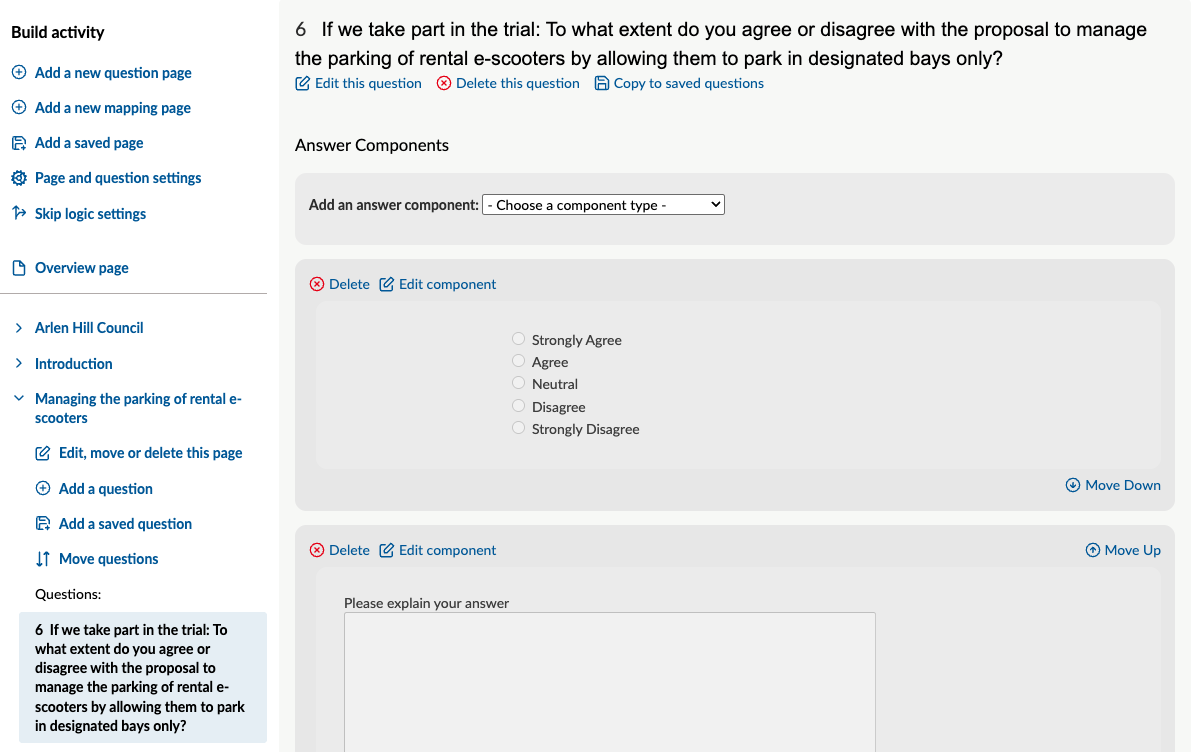
Select 'Edit component' or ‘Edit question’ on the answer component/question you would like to change.

Under the 'Visibility' list of options, select the box next for: 'Used for internal reporting and analysis only.' This will remove that component from the public view, but means that all of the data received via that component stays in place.

Note: You will not be able to make a question analyst only if there are public facing answer components. All answer components will need to be made ‘analyst only’ before you can tick that same box for the question.
You can now add a new answer component to that question by selecting one from the dropdown ‘Add an answer component’. Once you’ve added a new component, scroll to the bottom of the page and select ‘Save'.
If you're not sure which answer component would be best, we also have an article on the best answer component to use for different questions.
If you add a new question with new answer components, we would advise you to contact your respondents who have already submitted a response to the original question to advise of the change. It might be that your respondents choose to resubmit their response.
- Select the Draft button in the activity's header section and then select Publish from the dropdown, which will republish the survey.
Analyst-only questions
What does 'Used for internal reporting and analysis only.' mean?
Here’s some useful facts about Analyst-only questions and answers:
- Analyst-only questions can only seen by an administrator / admin when they are logged in.
- Analyst-only questions and answer components can be added to all online surveys.
- Respondents cannot see these questions when they are filling out the online survey.
- Frequently they are used to communicate information across the analysis team, for example “Is this response part of a pressure group campaign?” Or “Has this response come from a ‘key respondent?”.
- The answers to analyst questions are stored in the response record alongside the questions answered by the respondent.
If you have a public facing question and/or answer component that you want to remove from the public view but you want to keep the data already stored within it then by making it analyst-only this will:
- Remove the question/answer component from the public view.
- Keep and store the existing response data within the question, alongside the rest of the questions answered by the respondent.
Where do I find this ‘analyst only’ data when I want to export all of the response data?
You’ll find this data within your ‘Download all responses including analyst fields’ export. As with a public facing question, the analyst only question will make up row 1 of the column with the answers populating the column beneath it.
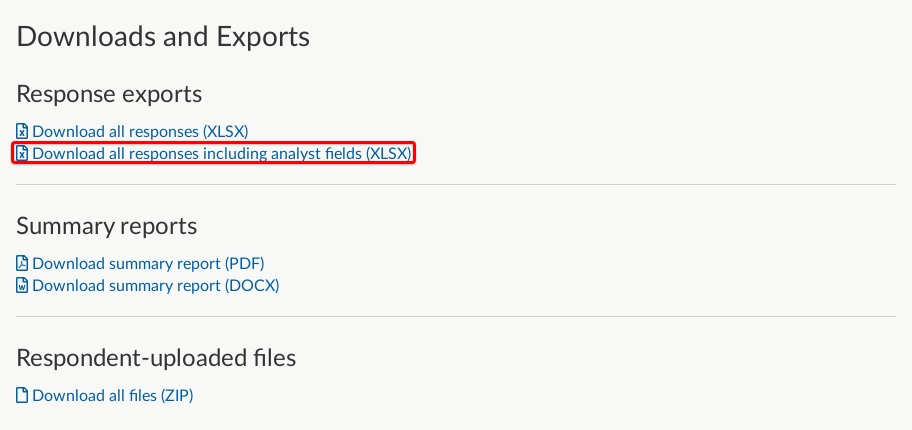
.png)