Answer components - the different types of answer components
The online survey tool in Citizen Space allows you to use many common answer components, including free text, multiple choice, choice matrices, rankings and file uploads.
You can add more than one answer component to a question if you wish. This is useful if you have, for example, a multiple choice component followed by a free text 'Other' field.
This article will take you through the below answer components:
- Text Boxes
- Date and Time
- Multiple Choice
- Files
- Additional information - text and fact bank
Text Boxes
Single line text
Designed for short free text answers:
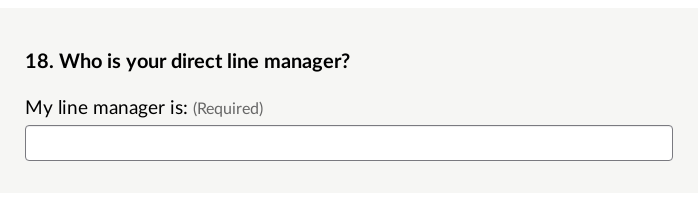
You can also apply validation to a single line text component to specify that any text entered by a respondent must match one or more pre-defined words or phrases. Learn how to add validation rules.
Multiple Line Text
For free text answers when you want or expect answers to be longer than a line:
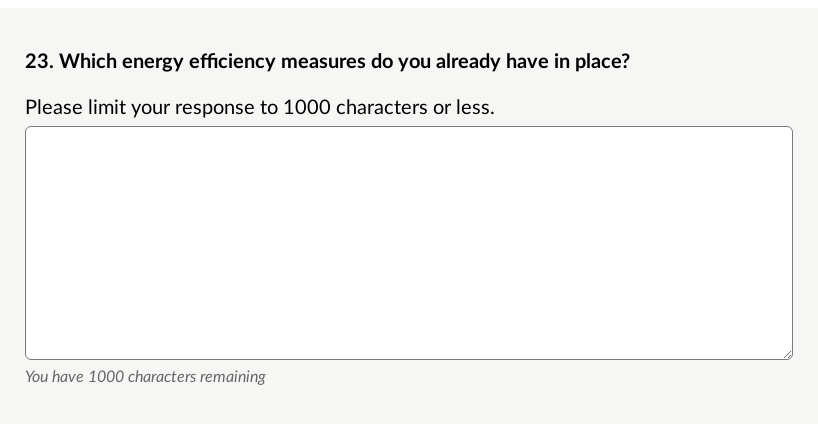
The default maximum character limit on these text boxes is 32,000 characters. However you can add an optional lower character limit to multiple line text responses. Find out how to set a custom character limit.
Email Address
Automatically detects that the answer is required in the format of an email address (x@y.com), which is useful if you require an email address in order to submit a response:
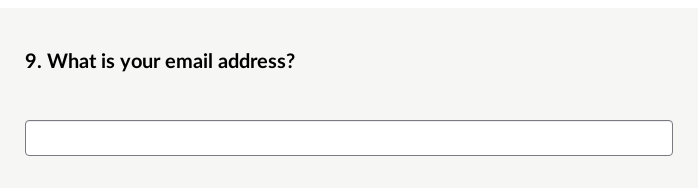
Postcode
Automatically checks that the answer is the right format for a postcode in your territory:
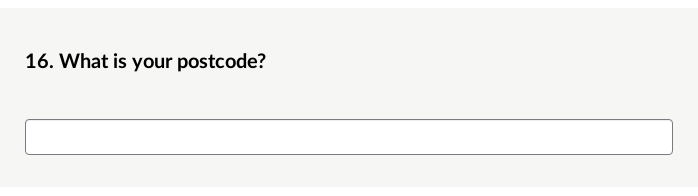
Number
Only allows the respondent to enter a numeric value in digits (e.g. 27):
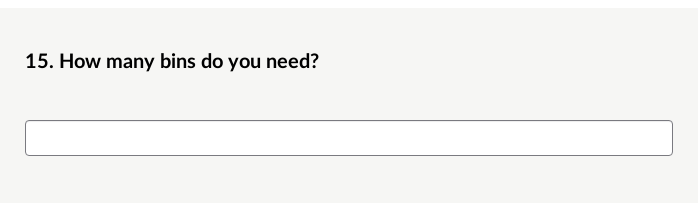
Date and Time
Date
Only allows the respondent to enter a numeric date (e.g. 13-04-1977):
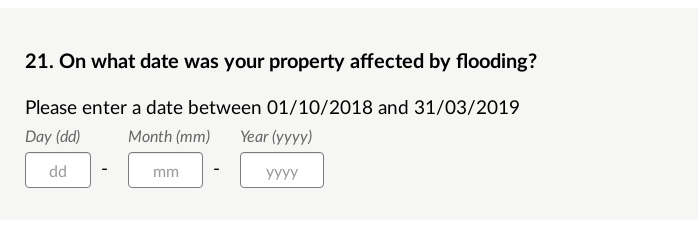
Multiple Choice
Radio buttons
These allow respondents to select only one answer from a list of choices:
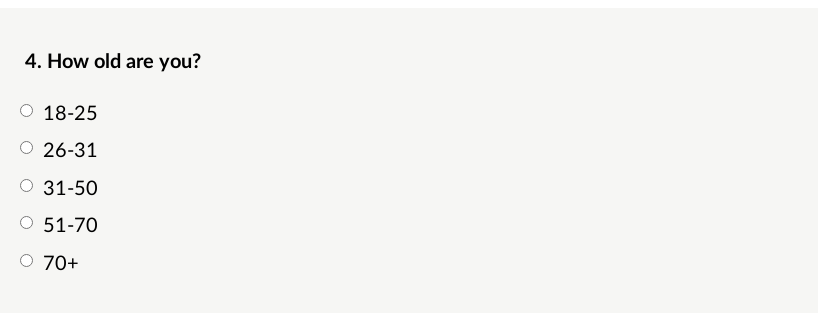
You can read more about the difference between radio buttons and checkboxes here.
Checkboxes
Gives respondents the opportunity to select more than one option:
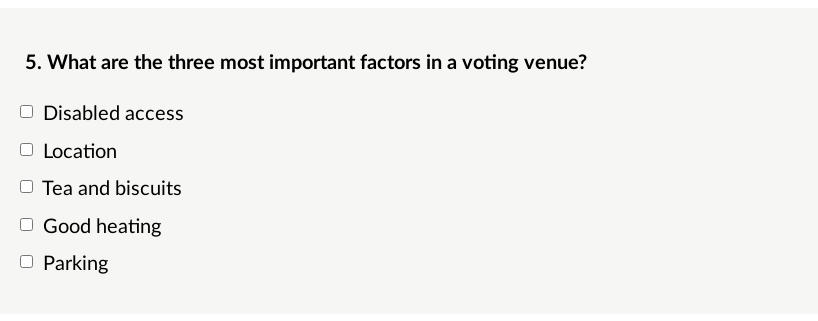
You can read more about the difference between radio buttons and checkboxes here.
Dropdown list
An alternative way of allowing recipients to select one answer from a list of choices:
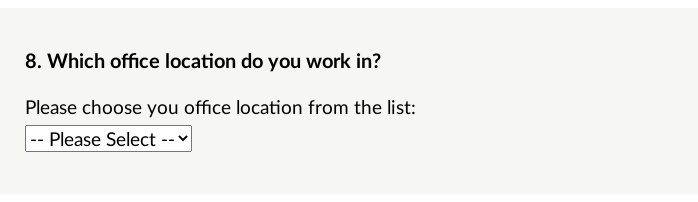
Note: Answers in a dropdown list do not wrap, so long answers may not display in full on mobile screens. We'd recommend using radio buttons if any of your answers are more than approximately 20 characters.
Matrix of choices
Allows you to set up multiple rows of checkboxes, radio buttons or dropdown lists with the same set of options for each one. Learn more about setting up matrix questions in this article.
A matrix of radio buttons allows respondents to select one option in each row:
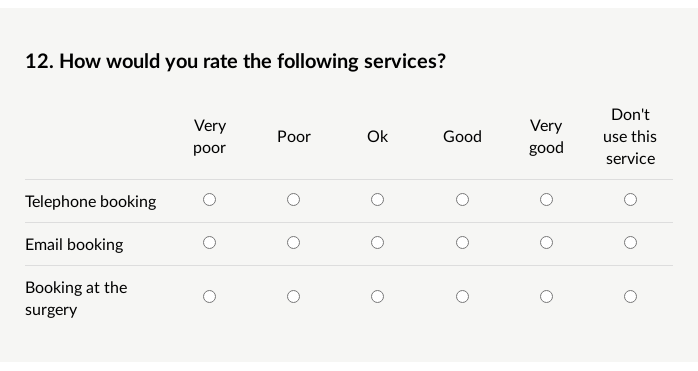
A matrix of checkboxes allows respondents to select more than one option in each row:
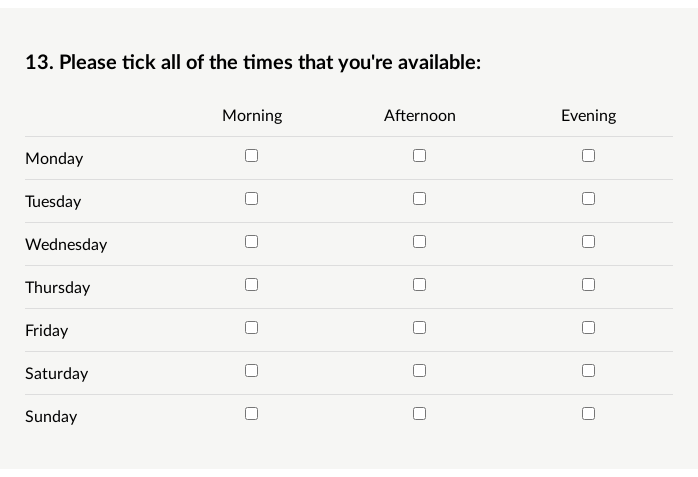
A matrix of dropdown lists is an alternative way to allow respondents to select one answer from a list of choices. This should be used in preference to radio buttons if the answer options are long or if there are more than five of them.

Ranking
Allows respondents to rank a number of items in order of priority or preference. More information on ranking question components.
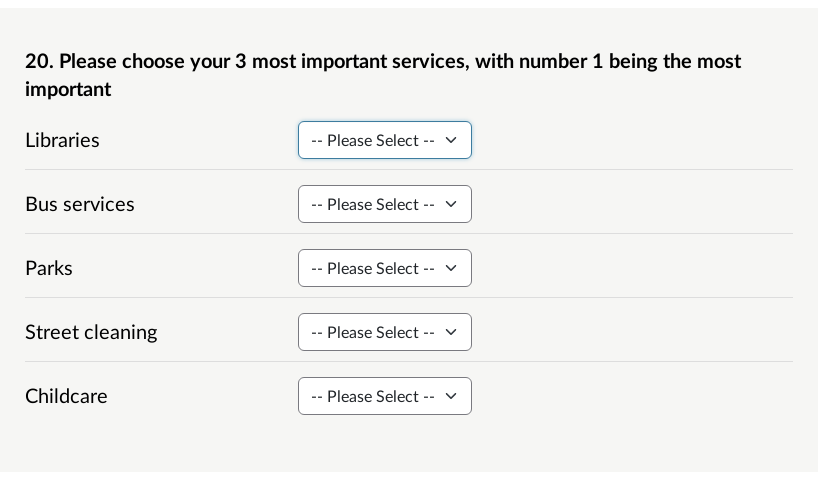
Single checkbox (Yes/No)
A single tick box to allow a ‘yes/no’ or similar response to a question or statement:
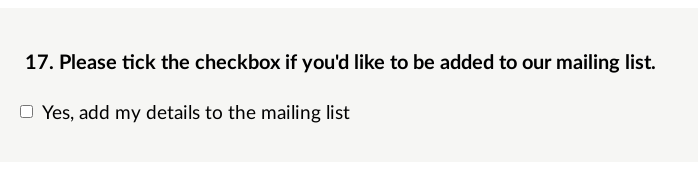
Files
File upload
If your organisation's site has this component switched on, respondents can upload a file for their answer such as a Word document or a PDF file - respondents can only upload one file per file upload answer component. There may be a maximum file size limit in place so check with your site admin. We'd also suggest that you read our recommendations about using this component.
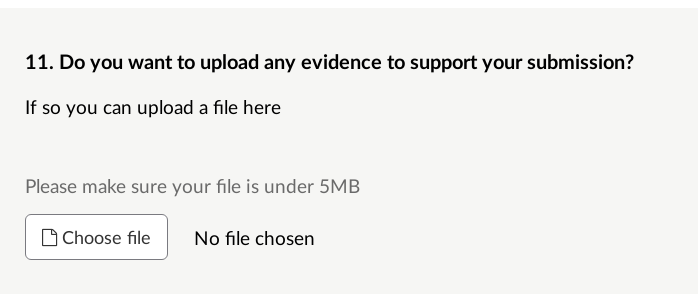
Additional information - text and fact bank
Additional information - Fact bank
This answer component allows you to add in formatted detail to questions, it's useful if you want to add some explanatory text or some context to a question. By choosing this answer component, you will be provided with the usual text editor you will be used to from across Citizen Space, this will allow you to add in images, rich media and formatted text within the question area. The difference between this and the 'Additional information - text' answer component is that this allows you to put the detail into a fact bank, which respondents can open by clicking on it.
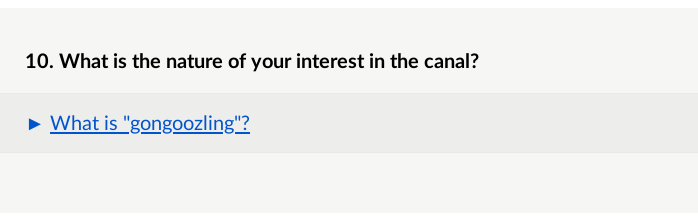
Additional information - Text
This answer component allows you to add in formatted detail to questions, it's useful if you want to add some explanatory text or some context to a question. By choosing this answer component, you will be provided with the usual text editor you will be used to from across Citizen Space, this will allow you to add in images, rich media and formatted text within the question area.
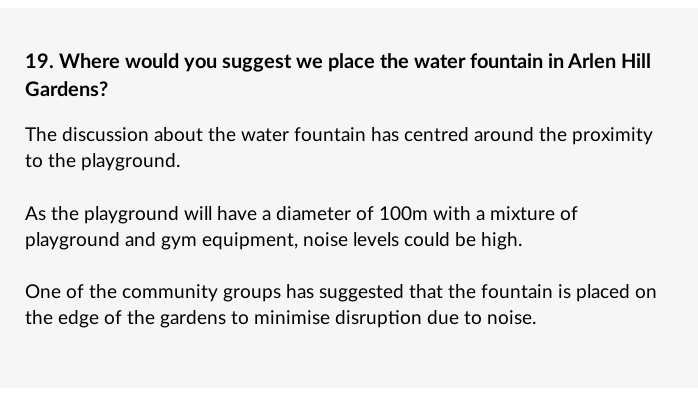
.png)