Answer components - how do I allow for more than one answer component to my question?
You may wish to offer your respondents more than one way to answer a question. Using the online survey tool, you may add as many answering options as you need. For example, you may have a question like this with both radio buttons and a comments box:
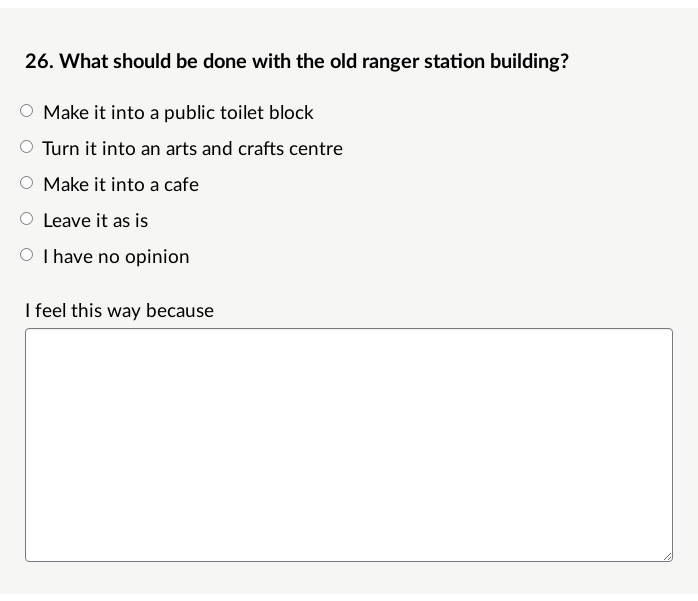
Adding multiple component to questions
To do add multiple response options in your online survey:
Step 1: Add a question
Enter your question text and click Save Changes.
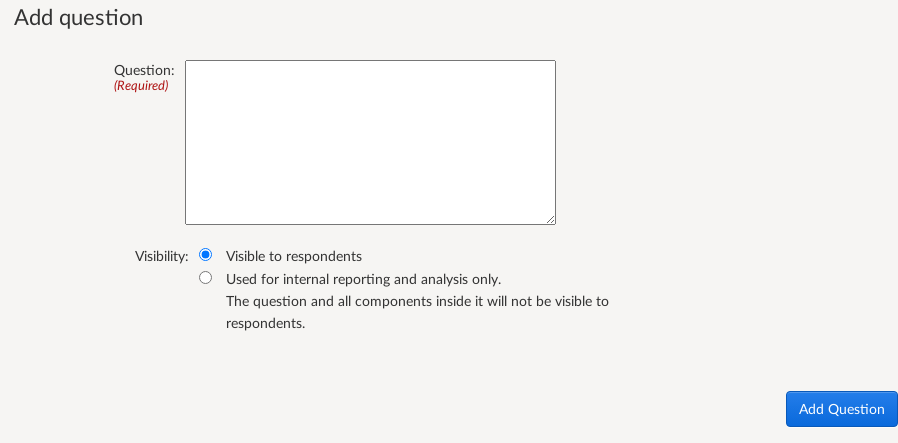
Step 2: Add your first answer component
Choose your answer component from the list and select 'Add Answer Component':
Then enter the relevant details or answer options:

You will then see this screen again with your component added:
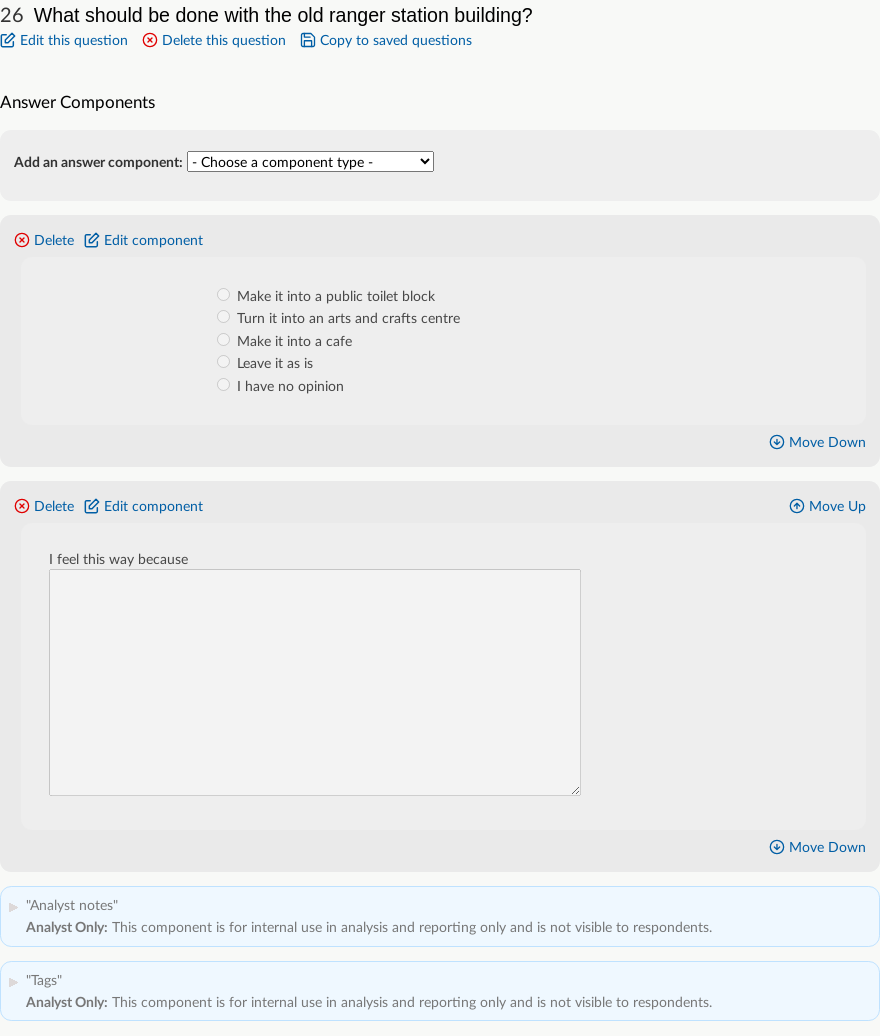
You are able to move answer components up and down using the 'Move up' and 'Move down' arrows on the right hand side
Step 3: Add additional answer components
At this point, you can choose another answer component from the dropdown list and repeat the steps above to continue to add options until you have all that you need.
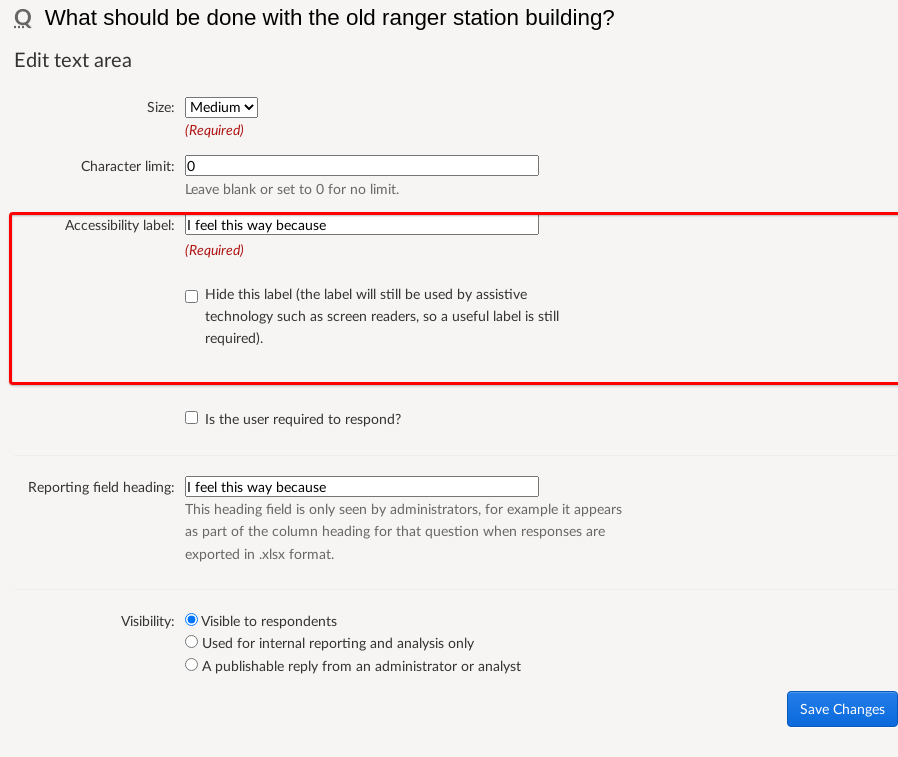
.png)