Retract or delete - how do I retract or delete my activity?
Retract activity
To retract or 'unpublish' your activity, go to its dashboard and select the Published button in the activity header.

Select 'Retract...' from the dropdown menu.

Set the 'Activity unavailable' message, and select the 'Retract Activity' button. Retracting preserves any responses made by the public, and allows you to edit details of the activity. An activity can be retracted regardless of its status being open, closed or forthcoming.
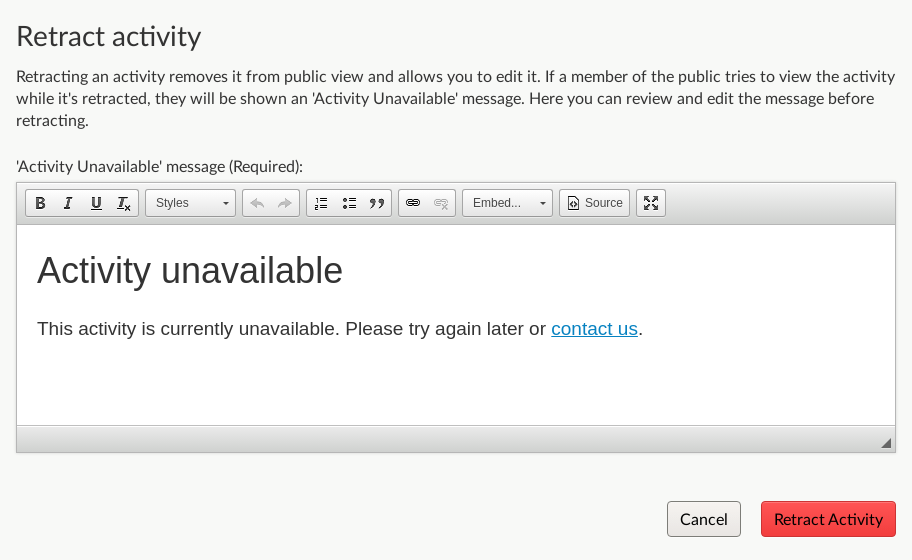
Delete activity
To delete your activity, select Design and build from the activity navigation bar and choose Settings from the dropdown menu. Select the link for 'Delete this activity' in the sidebar menu.

Note: Take great care when deleting activities. Unlike computer files, they do not go into a 'Trash' folder from where they can be retrieved - they will be permanently deleted, and are then only recoverable by Delib under a Service Level Agreement (SLA).
For more information, see our article on amending activities.
.png)