Analysts - how to assign people as analysts for a specific activity
There are a number of user permission levels in Citizen Space. For any user permission lower than Site Admin, if you want your user to have access to the response data and help analyse it then you may need to give them specific analyst access.
- Site Members not assigned to any Workspaces have no activity-creating rights and cannot see anything in the site, so they need to be assigned as Activity Analysts to any activity you want them to help you analyse (and moderate if response publishing is enabled on your site).
- Workspace Members can only see and access the response data in an activity if they are the owner. If they are not the owner, they would need to be assigned as Activity Admin or Activity Analysts to any activity you want them to help you analyse (and moderate if response publishing is enabled on your site).
- Workspace Admins can see and access the response data for any activity in the same Workspace as them. If the activity you want them to help you analyse lives in a different Workspace then they would need to be assigned as an Activity Analyst to it.
Here's our article on the different types of users in Citizen Space and what they can do.
How to give other users analyst access to your activity
To allow another admin to access your activity as an analyst and/or moderator, go to Advanced settings in the top right-hand corner of the dashboard and select 'Permissions'.

You will see a detailed list of who has access to the activity and at which level. Go to the section 'Analyst Access' and select Add Activity Analyst. In the popup box, you can search by name or email for users with registered profiles on your site and can choose who you wish to assign as an Activity Analyst by selecting from the dropdown list and then selecting Add. (If you've not yet added Users to Citizen Space, learn how to here.)
Analysts can also be removed by selecting Remove Activity Analyst for the relevant user in the table.
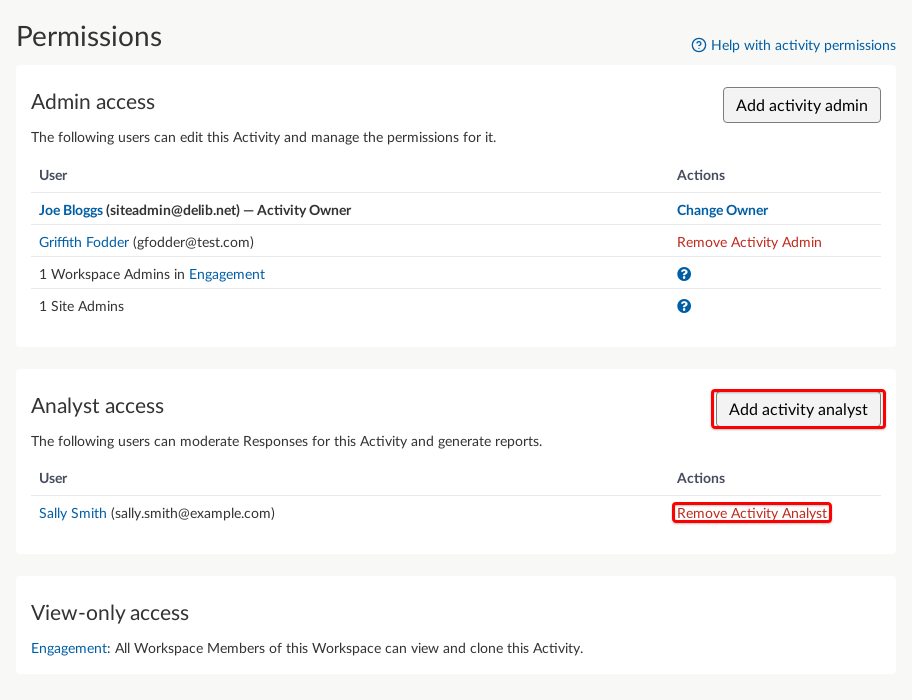
The next time they log in, anyone you've assigned as an analyst will be able to access your activity by going to the 'Analyse Activities' link in the dark grey admin navigation bar across the top of the screen. This link will only appear for users who have been assigned as an analyst to at least one activity.

What if I want to give analyst access to someone who isn't yet an admin user in our Citizen Space site?
If you wish to add users as analysts for your activity, but they don't yet have a user profile in your site, the first step of setting them up as a user must be done by someone with Site Admin user permissions. If that's you, great! This article talks you through how to add users and has a paragraph with the instructions for adding analyst users. If you don't have that level of access, get in touch with your Site Admin and share the linked article with them. Once your user has been added, you can follow the steps in this article to give them analyst access to your activity.
.png)