Analyst questions - how to add, move or delete
Analyst only questions allow you to build in questions to your activity which are visible only to admins and which may help you to work with responses or to help with your analysis processes. Find out more about analyst only questions.
In this article, we’ll be discussing the following:
Add analyst question
With the activity dashboard open, go to the Build activity page, found in the Design and build section of the activity navigation bar. If the activity is live, you will need to retract it.
Identify and select the question page that you'd like to add the analyst question to from the side bar. This will expand it so you can see a list of options for that page.
Here you will find the Add a question option.
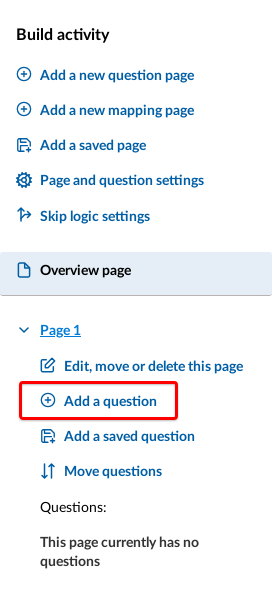
Enter your question text and be sure to select the Visibility option: 'Used for internal reporting and analysis only'.

Select the Add Question button. Your question will now appear at the bottom of the list of questions for that page.
Move your analyst question (if needed)
If you need to move your question to a different place on its current page, or another page entirely, select the Move questions link in the page options
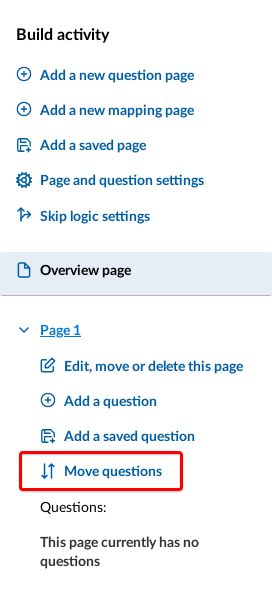
You will then see the list of your questions by page, and you may move questions up or down from here. Analyst questions will be highlighted in blue. Click on the Move question to page dropdown menu to move the question to another page. Use the Move Up or Move Down links to move the question to where you would like it to be on the page:
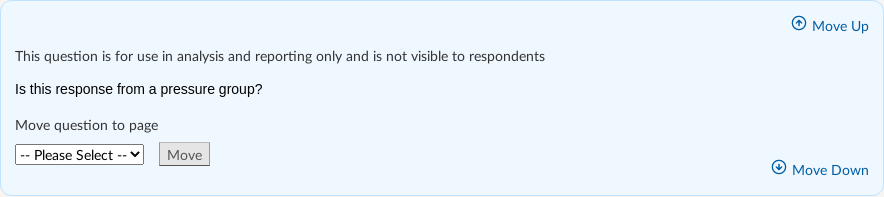
Delete your analyst question (if needed)
If you need to delete your question, select the question in the list on sidebar menu. This will bring the question up in the centre of the page, and the option to Delete this question is available under the question text.
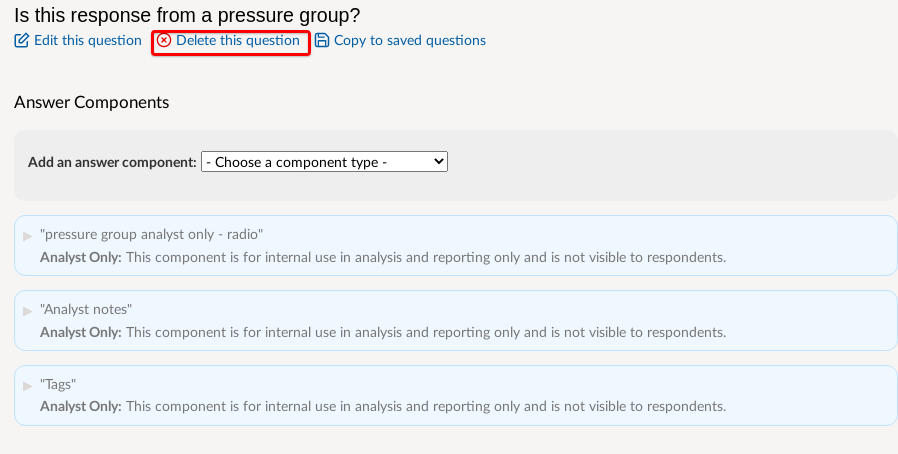
.png)