'Call to Action' box - how to change the text
This article has the following sections:
- What is the 'call to action'?
- How do I change the 'Give Us Your Views' heading?
- Troubleshooting / FAQs
What is the 'Call To Action'?
The Call To Action box appears by default at the bottom of the overview page with a coloured border. Depending on the activity type, it either provides a link to access the activity questions or, if you have created a call to action activity type, then it's usually used to provide information about how people can respond.
This article provides instructions on how to edit the text within the Call To Action box for all types of Citizen Space activities.
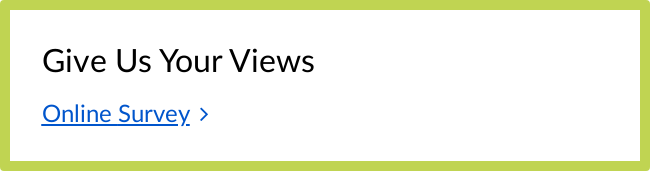
The call to action heading is blank so you can enter the text that appears here.
The default link text eg the second line, varies depending on the type of activity:
- For a form, the default link text simply says 'Complete the form', as shown in the screenshot.
- For a survey, the link text shows 'Share your views'.
- For an event registration, it will display 'Reserve your spot'
- For a call to action activity, there is no link, the Call To Action heading box simply contains text, such as instructions on how people can participate.
How do I change the 'Call to action' heading and link text?
Regardless of the activity type, this heading can be edited from within the Design and build section:
- Navigate to the activity dashboard.
- Select Design and build and the Build activity in the activity navigation bar.
Select the Overview page from the sidebar menu and go to the page section labelled 'Call to action heading' and 'Link text'.

- Edit this text, then scroll down to the bottom of the page and select Save.
Troubleshooting / FAQs
How can I check that the text was changed properly?
You can preview your activity as a member of the public would see it, at any time before you publish.
.png)