How to design a survey with Skip Logic
Skip Logic, also known as survey routing or branching, allows you to change the way a respondent progresses through your online survey, depending on their answer to particular questions.
This article explains the steps involved in designing a survey with skip logic, with the help of a worked example.
The steps will be as follows:
We have also included some recommendations and caveats at the end of this article.
Example Application of Skip Logic
Imagine that you are trying to find out about people's experiences with commuting in your town. You split up your survey into the following pages* (see note):
- Introduction, general demographic questions
- Safe routes for pedestrians and cyclists
- Congestion and congestion charges
- Car parking facilities
- Public transport services and availability
- Public transport fares
- General commuting questions
Clearly, not all commuters will care about all of these issues. For example, people who cycle to work are not likely to be concerned about car parking when they get there.
On the introductory page, you include a question that looks like this:

Based on the answers to this question, you could use Skip Logic to route respondents through the survey as follows:
- Everyone sees page 1
- People who answered "Walking" or "Cycling" see page 2, and then jump to page 7
- People who answered "Private vehicle" see pages 3 and 4 and then jump to page 7
- People who answered "Public transport" see pages 5, 6 and 7
- People who answered "I do not commute to work" are taken straight to the end of the survey
*Note: Page numbers here are just for explanatory purposes. When setting up the skip logic rules, it can be handy to use numbers, just be sure to change them before you publish your survey. We wouldn't recommend including numbers in your page titles once published, as respondents might be alarmed or confused if they don't see all the numbered pages in sequence.
How to set up a survey with skip logic
1. Plan your routes
The example above shows the first step in setting up a survey with skip logic. Decide which pages you need in your survey, then decide how you will group respondents based on their answer to a question early in the survey. Read 'Which question types can be used for conditional skip logic?' for more information about planning your questions.
For each group of respondents, you should write down their entire route through the survey, as shown in the bullet points above. To make your plan clearer, you might find it helpful to draw a quick diagram:
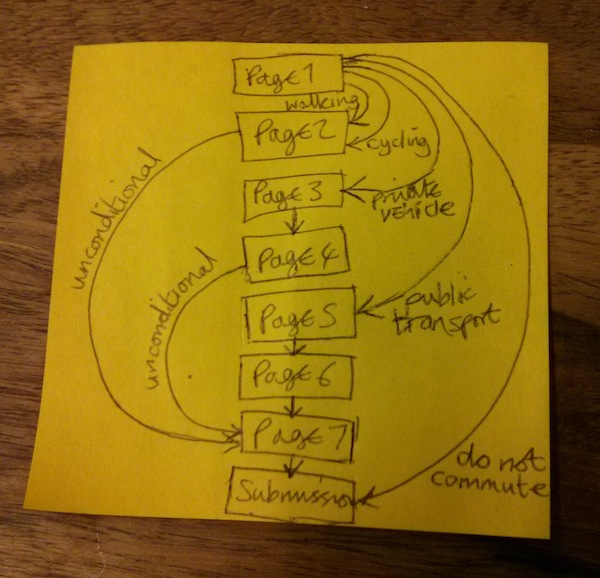
Always move respondents forward through your survey. Moving respondents back to an earlier page may cause data loss, or create an infinite loop. In very complex cases you may need to do this, but you should test the survey thoroughly before publishing.
In a flow diagram such as the one above, any box with more than one arrow leading out of it corresponds to a page with a conditional rule. Any box with a single arrow leading out of it (unless the arrow leads directly to the next box) corresponds to a page with an unconditional rule. No rules are needed for pages that just lead directly to the next page, as this is the default survey behaviour.
2. Build your survey
Add all your pages and questions to the survey, and finalise the wording and ordering. More information about creating online surveys. You'll need to choose a Linear Survey.
It is much easier to add any skip logic after you have finished building your survey. It is possible to change the contents and ordering of your survey once you've added skip logic, but you will need to test your survey thoroughly to make sure you haven't unintentionally changed the routes.
3. Add Skip Logic rules
In the example above, one conditional and two unconditional rules are used. A conditional rule is placed on the first page, because the respondent's destination depends on their answer to the question "How do you normally commute to work?". A conditional rule corresponds to the following logic:
If respondent said 'x' then jump to page 'y'
There are unconditional rules on pages 2 and page 4. In the bulleted description of routes above, you can infer that an unconditional rule is needed, because the route says "...and then jump to page 7". An unconditional rule corresponds to the following logic:
At the end of this page, always jump to page 'y'
All other pages in the survey (pages 3, 5, 6 and 7) do not need skip logic rules, as people answering these pages will simply continue onto the next page in the survey.
For step-by-step instructions on adding conditional and unconditional skip logic rules, please see Adding and Editing Skip Logic Rules.
4. Test your survey
Before publishing you should always test your survey in preview mode. Try every possible answer to your conditional logic question(s), and make sure that in each case, the route through the survey makes sense and includes all the necessary pages.
Skip logic is an advanced feature. Incorrectly configured rules could make respondents miss important pages, or even create an infinite loop that would prevent respondents from completing and submitting the survey. Always test your survey before publishing it!
Recommendations and caveats
When building a survey with skip logic, we recommend the following:
- Question numbering should be turned off, set to manual, or set to restart on each page. This can be done on the "survey settings" page. If continuous numbering is used, respondents may be alarmed to see gaps in the numbers when they skip pages.
- For the same reason, you should not include page numbers in your page titles.
- Avoid rules that skip backwards (i.e. to an earlier page in the survey) - it is possible to create infinite loops, where a respondent can never submit their response. This may also result in data loss. There may be some advanced cases where you may need a backwards jump, but you should always test your survey very thoroughly before publishing it.
The following caveats apply to surveys with skip logic:
- Skip logic can only be used on linear surveys. Any skip logic rules applied to non-linear surveys will be ignored.
- If skip logic exists on a survey, the progress bar will not be shown to respondents.
- If skip logic exists on a survey, the 'Previous' navigation button will not be shown to respondents. However, the 'First' button will still be present, so respondents can navigate back to the start of the survey. All their existing answers will still be filled in.
.png)