Accessibility labels
What is an accessibility label?
An accessibility label is text you need to enter for certain answer components. The purpose of the label is to be instructive and make it clear what the respondent needs to do to answer the question.
In Citizen Space, the answer components that require you to fill in an accessibility label are:
- text box (single and multi-line)
- email address
- postcode
- number
- date
- dropdown list
- single checkbox
- file upload answer component (note: this component is disabled on some sites at the request of the organisation)
To hide or not to hide...
A label helps everyone better understand its purpose. In some cases, the purpose may be clear enough from the context visually — if the added label instruction is not necessary in providing further information, then it can be hidden.
We'll be discussing the following:
- Why do I need to add labels?
- How do I add accessibility labels?
- What are examples of useful labels I can add?
Why do I need to add labels?
Screen-readers used by people with visibility problems will pick up the information included within an accessibility label field whether it is hidden or not, so the end-user understands what information they are supposed to be adding into an answer component.
If you’re interested, this Youtube video (opens in new tab) provides a more in-depth overview of accessibility labels and their importance.
How do I add accessibility labels?
1. Create a question and write its text and click Save Changes:
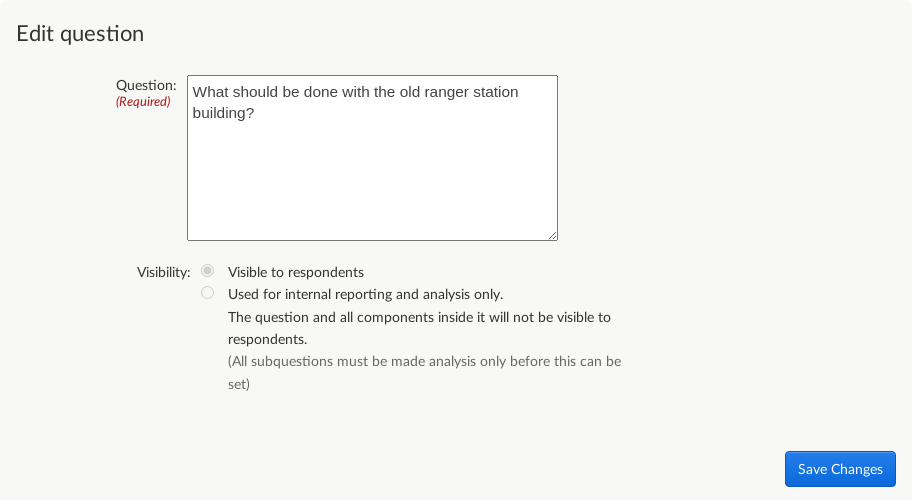
2. Select your answer component from the dropdown:
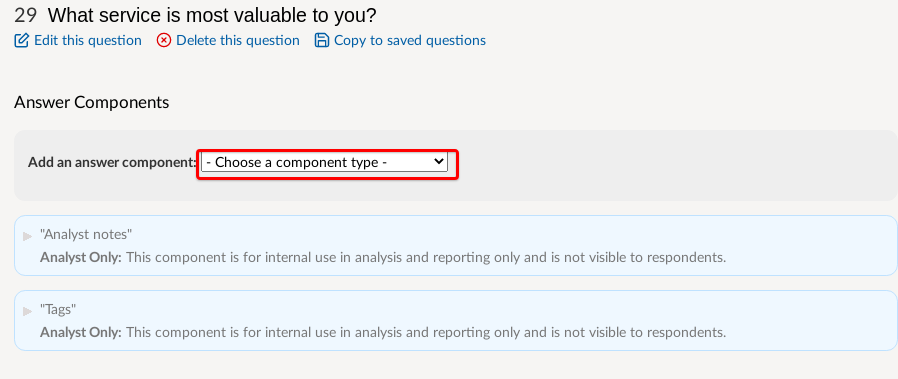
3. Enter your label text. This is the instructive text that gives the respondent guidance on how to answer the question.
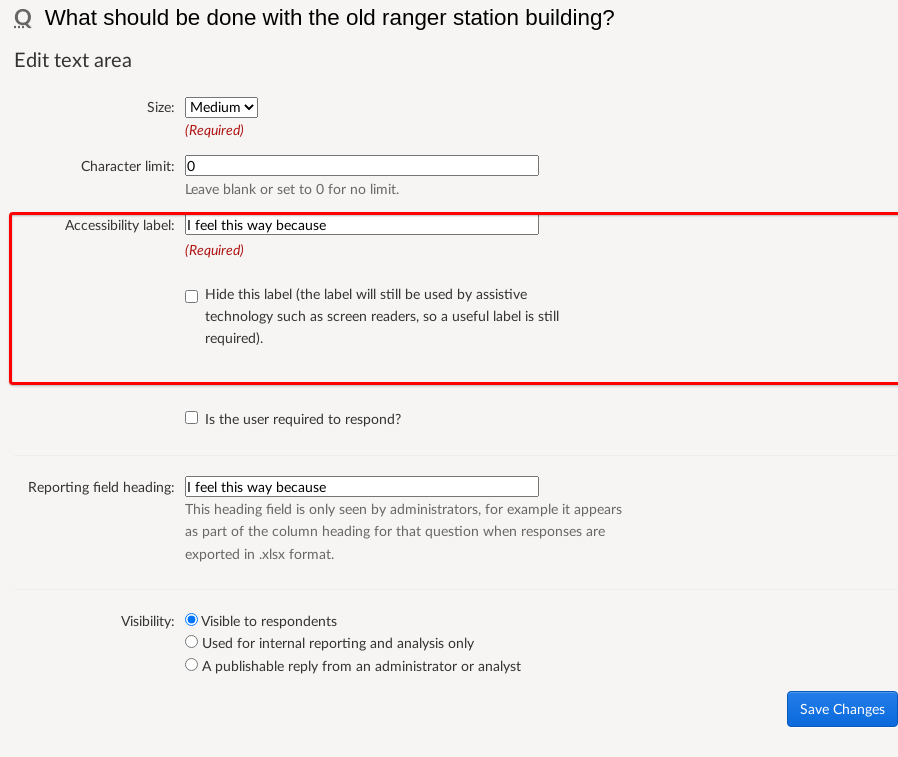
You may choose to tick the "Hide this label" option if you don't want your label to show to the general public. It will still be read by accessibility reading devices.
Click Add Component.
4. Preview your question and revise the text if necessary.
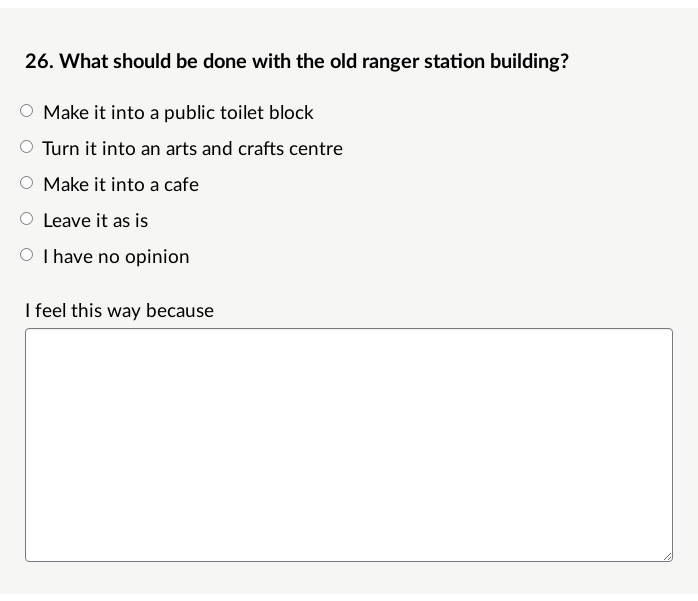
What are examples of useful labels I can add?
Examples of useful labels will depend on the context of the questions being asked. Here's some examples:
- 'Please provide further comments'
- 'Please give us your views'
- 'Please select your answer from the dropdown list'
- 'If you are responding on behalf of an organisation please indicate which one'
Note: In the case of a file upload answer component, your label should say, 'Here you are able to upload a file to support your response'.
Your organisation may also wish to specify the type of file you expect.
Please note that the text you enter in the 'label' field will also be automatically copied through to the 'report field heading'. This is to try and minimise the number of fields on the page an administrator is required to fill in. If required, the 'report field heading' can of course, be edited.
Learn more about creating accessible online activities.
.png)