Creating and editing your activity URL
Each activity you create in Citizen Space will have its own unique website address known as a URL (Uniform Resource Locator). All 4 activity types (online, email/post, link and offline/explanatory text) have a URL that you can share and promote.
The activity URL is the direct link to your activity and you can use it to share the activity with participants in emails and other marketing materials.
The components of an activity URL
The URL will be made up of a number of elements relating to your Citizen Space site.
Public activity URLs

- The lock icon with the https:// next to the URL identifies that your site is securely protected.
- This is your Citizen Space domain.
- The next part of the URL is the name of the Workspace that the activity is assigned.
- The last portion is of the URL is specific to the activity. This section is editable. Initially it will be generated from the title given to the activity when it was set up.
Private activity URLs

- The lock icon with the https:// next to the URL identifies that your site is securely protected.
- This is your Citizen Space domain.
- This is the name of the Workspace that the activity is assigned.
- The last portion is of the URL is specific to the activity. As this is a private one, this section will be assigned a random set of numbers and/or letters. This section is not editable for a private activity.
Creating your activity URL
When you create a new activity in Citizen Space the first 2 things you need to decide are the activity title and the URL. This is done in the 'Title and url' section Settings (which is accessed from Design and build on the activity's navigation bar).
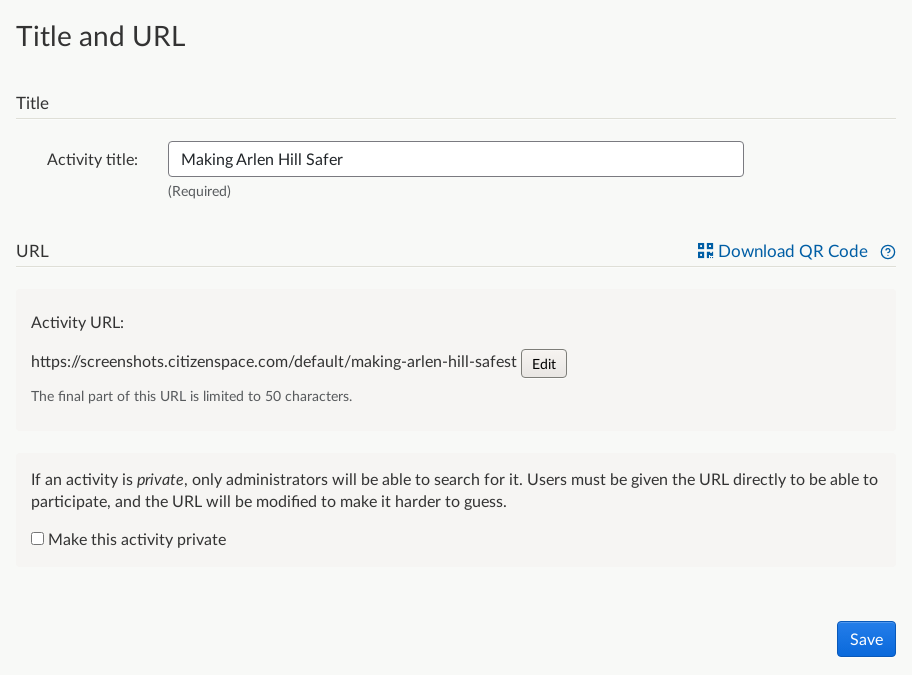
As titles may need to be quite long you can edit the final part of the URL so you can keep it short and shareable. This is also known as the 'pathname'.
We recommend the title and URL have some correlation.
You can edit the URL by pressing the 'Edit' button.

Select on 'Edit' and change the last section to what you would like. Keep in mind there is a 50 character limit.
Editing an activity URL
You can only edit the final section of public activity URLs. This is done in the 'Title and url' section Settings (which is accessed from Design and build on the activity's navigation bar).

Select on 'Edit' and change the last section to what you would like. Keep in mind there is a 50 character limit.
If you have published an activity or the start date has passed and you need to change the URL, you are able to do this but there are a number of things to be aware of. If you must change the URL, please read about issues editing a published activity for guidance on editing the URL.
You cannot edit the URL of a private activity
When you make an activity private the URL automatically becomes alpha-numeric so that it can only be accessed by people who are given the link. This means the activity cannot be found in searches or guessed.
.png)