How to create a PDF report of the results
Citizen Space can generate a PDF summary report of your quantitative results, including aggregate numeric data and charts. All data is anonymous so this report is useful for sharing internally to give your colleagues a snapshot overview of the results. You can request a PDF summary report at any time, even while your activity is still open.
Find out more information about what is included in the report.
We’ll discuss 3 types of PDF reports:
To create one of these PDF summary reports, follow these steps:
Full summary PDF report
At the top of the dashboard, go to the dropdown menu Responses and select 'Downloads and exports'. The second heading down on this page is 'Summary reports' and you will see links to download the summary report as either a PDF or an editable Word document.
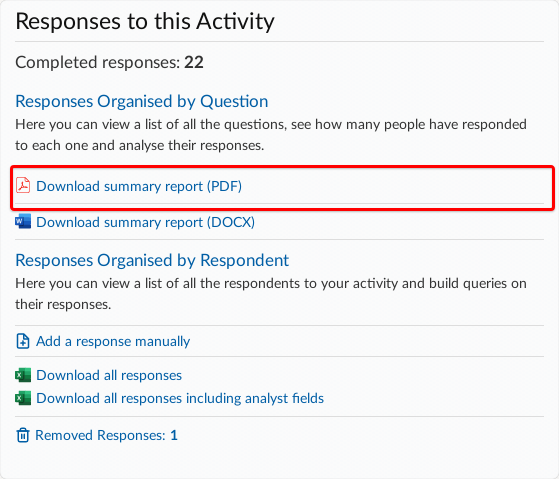
You can then download the PDF report for your internal use or share it with respondents by adding it to the results page.
Note: If the activity is still open when the report is generated, an interim report is created. A note is included at the top to make it clear that the results may be subject to change before the activity closes. The footer of each page also includes the words 'Interim Report'.
Filtered summary PDF report
In 'Responses by question', admins and analysts can apply filters and set display options to only include specific data in the report. This is helpful if you want:
- the report to include a specific set of responses (for example, only those respondents who've said they are responding on behalf of an organisation, or by a specific department)
- to group questions so you can compare how respondents answered every question (for example, group responses by if the respondent is a resident or non-resident)
- exclude 'not answered' from the tables and charts.
You can find 'Responses by question' by going to the dropdown menu Responses at the top of the dashboard and selecting 'View responses', and then selecting 'Responses by question' from the sidebar menu on the left-hand side of the page. Set any filters and display options and then select your preferred filtered summary report format to download.

Individual response PDF report
In 'Responses by respondent', admins and analysts can download a PDF copy of each individual response. This is identical to the PDF receipt emailed to respondents on submission of their response (if they supply their email address) and is useful if:
- a respondent contacts you to request a copy of their response (for example if they didn't receive an email receipt) or
- you would find it useful to print and review an individual response in a 'clean' format.
You can find 'Responses by respondent' by going to the dropdown menu Responses at the top of the dashboard and selecting 'View responses'.

.png)