Ranking question component - what is it and how do I use it?
In an online survey, a ranking component consists of a series of items that the respondent can rank in order of preference or importance. Citizen Space will then calculate and present the results using a weighted average score for each item. To the respondent, a ranking question appears as a group of dropdown lists, one dropdown list for each item to be ranked.
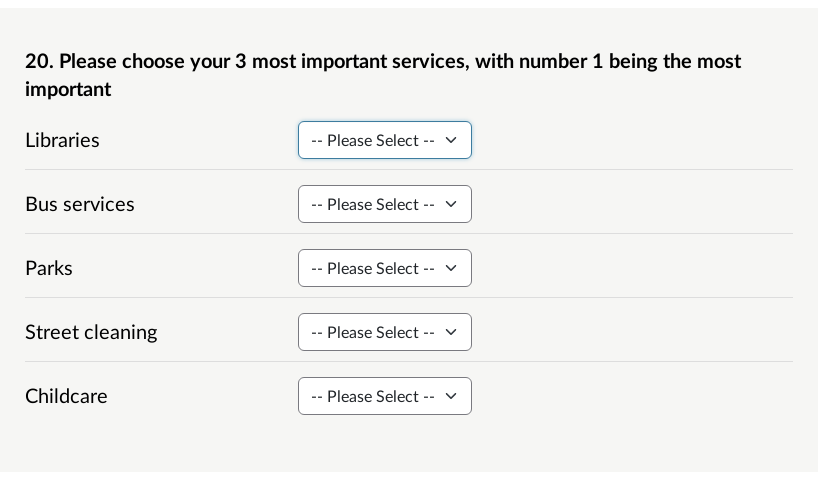
The options in the dropdown lists consist of numbers starting from 1, where 1 indicates the most important or favourite item. Respondents cannot choose the same ranking for multiple items (so, for example, they cannot choose two items to be ranked equal 1st).
In this article you’ll find the following:
- Adding or editing a ranking component
- Reporting and analysis
- This looks a lot like a dropdown list matrix question component - what's the difference?
Adding or editing a ranking component
To add a ranking component to an online survey question, click the question title in the survey sidebar. From the dropdown list of answer components, select 'Ranking', then click 'Add Answer Component'.
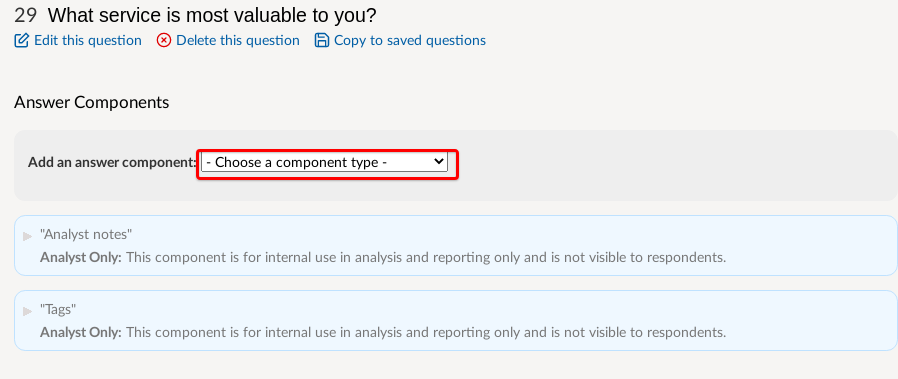
The Add or Edit form for a ranking component consists of the following fields:
Items to rank:
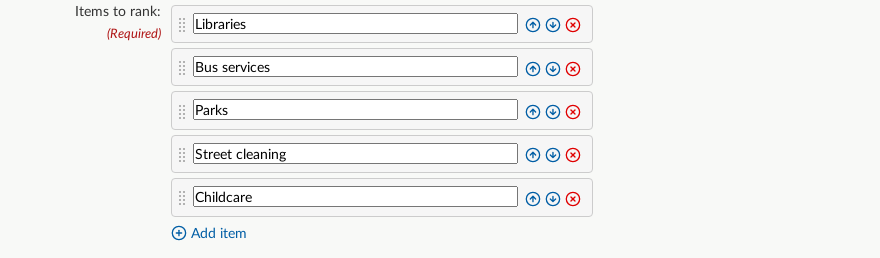
Here you can add, remove and reorder the items that the respondent will be ranking. Select the green buttons or drag the items to reorder them. Select the red 'x' button to remove an item. Select the green '+' button to add a new item.
Warning - editing a survey with existing responses:
If you delete a ranking item and your survey already has responses, any responses for that item will be lost. This is still the case even if you immediately re-add a new item with the same text in it, because the system will still regard this as a different item.
For more information read the article on how to edit a component that already contains responses.
Restrict number of items to rank:

By default, this is set to 'Rank all items'. So if there are five items to be ranked, the respondent will see the numbers 1 to 5 in each dropdown list.
However, you can specify that only the top 3 items (for example) need to be ranked, in which case the respondent will only see the options 1 to 3 in each dropdown list.
If your ranking question contains a lot of items (say more than about five) it's best not to ask for all of them to be ranked, because the respondent is unlikely to have any particular preference after ranking their top few.
Is the user required to respond?
If a component is marked as 'required', then the respondent must answer this question to proceed with the survey.
In the case of a required ranking component, the respondent must use all the available ranking options. So if the dropdown lists contain the numbers 1 to 3, three items must be ranked. Any remaining items can be left as the default setting, which is: '-- Please Select --'.
If the ranking component is not required, respondents can rank any number of items up to the number of available ranking options. So if the dropdown lists contain the numbers 1 to 3, the respondent could choose to rank none, one, two or three of the items.
It is best to include some instructions in your question to guide the respondent as to what is expected, such as 'Choose your top three, where 1 is your favourite' or 'Choose up to 3, where 1 is your favourite'.
Reporting field heading:
When exporting responses, this is used for your reference in the spreadsheet column headings. Each item is exported in its own column. So if you entered 'Services' here, the column headings might say 'Services - Libraries', 'Services - Bus Services', 'Services - Parks', etc.
Visibility
You can choose if the question is be visible to respondents (default) or if it is to be used for reporting and analysis only. More information about analysis questions.
Reporting and analysis
When looking at the responses to a ranking question, the most important information is 'Which was the favourite?' or 'Which was the most important?'. This overall popularity is measured by calculating a weighted average score for each item. For more information see Ranking question component - how are rankings calculated?
When you look at a ranking question in the responses by question page or in the PDF report, you will see a table and chart of the items sorted in rank order. This makes it easy to see at a glance which items your respondents preferred overall.
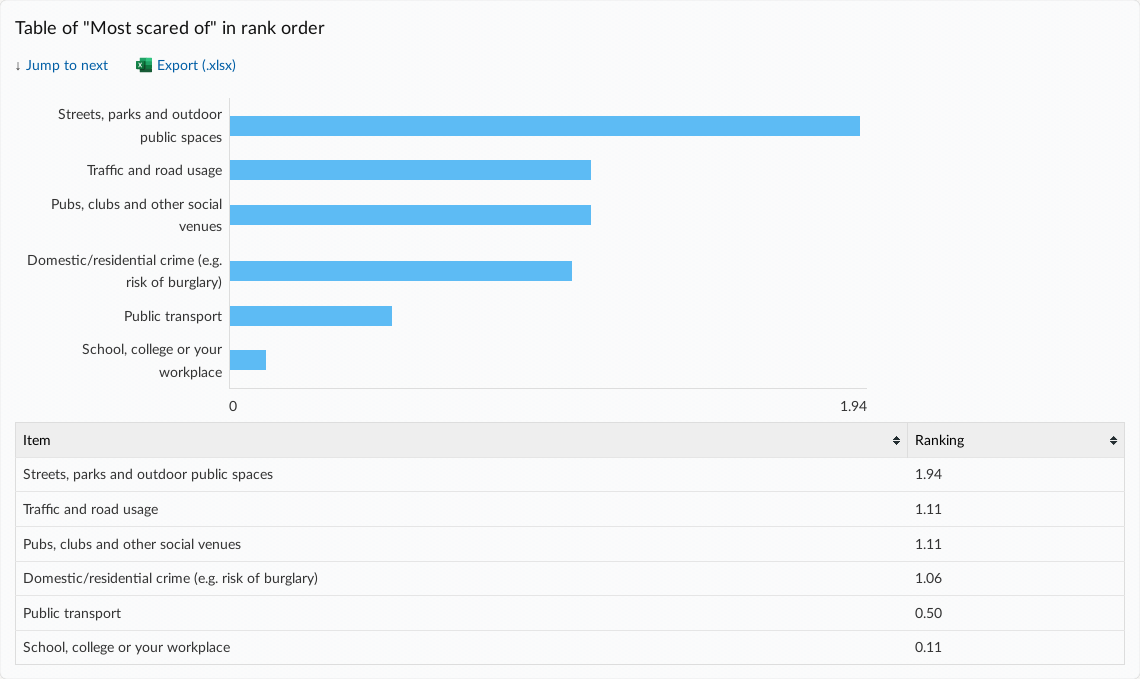
Below the aggregated ranking information, tables and charts of the individual items are also shown. These provide the breakdown of responses so that you can see the number of respondents that chose each position for each item.
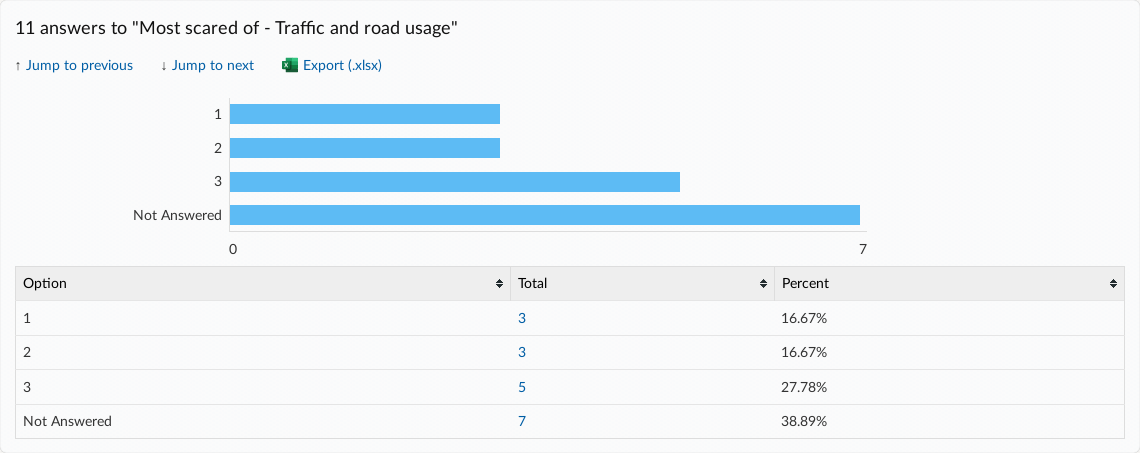
This looks a lot like a dropdown list matrix question component - what's the difference?
The appearance to the respondent is identical. The differences are in the settings and in the way the results are displayed:
- Ranking components always contain numbers in their dropdown lists, where the numbers are used to represent the rank of the item. Matrix question components can contain arbitrary words in their dropdown lists.
- Ranking components do not allow the respondent to select the same answer for more than one item. For matrix components, the default is to allow the same answer to be submitted for more than one row, although you can disallow this if needed.
- In reports, ranking components include a table of items listed in rank order, and a chart showing the relative rankings of the items. Reports for matrix components contain no such information because the options in the dropdown lists may not be directly comparable.
.png)