Introductory text and email completion message
If you would like to:
- Add or edit the introductory text which sits over your table of contents in a non-linear activity
- Add or edit the completion message which is shown on screen to people responding to your activity
- Add or edit the email completion message, which is emailed with response receipts to anyone who has requested an emailed copy of their response
then this article is for you.
You can edit any or all of those in your form or survey activity by first going to the Design and build section, and from the dropdown selecting Build activity. From the left hand side menu options, head to Page and question settings.
Select any of the links here to jump to the guidance for that option:
Introductory text
If you choose a non-linear structure for your online survey, you can include Introductory text to be displayed above the Table of Contents on the first page. Here you are able to add text, add images, embed PDFs and rich media and even write your text in HTML if you wish.
This is a really useful place to instruct respondents on how they can fill in the activity, for example:
- that certain sections are mandatory
- that they can fill in as much or as little as they'd like
- how they can use the 'Save-and-Return' link.
This text can be added so it is visible to all using the 'Introductory text' field, or it can be put in a fact bank which will expand when it is select by using the 'fact bank text' box.
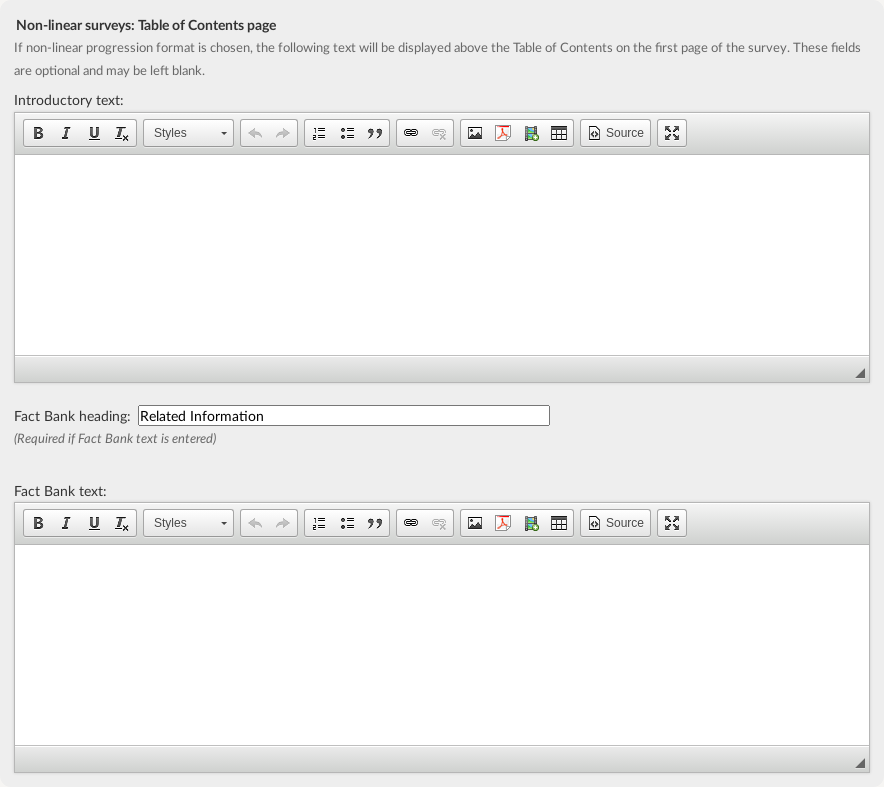
Completion Message
The Completion Message is the message a respondent will see when they have completed the activity. As this section has a style bar, you are able to add text, hyperlinks, images and html.
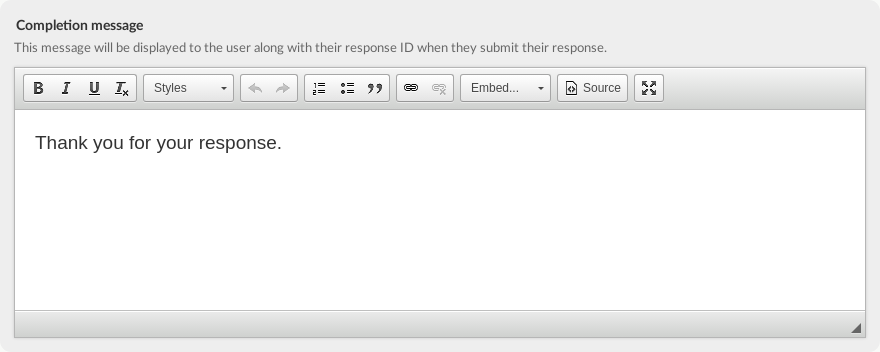
Email acknowledgement message
If a respondent has provided an email address to have a copy of their response emailed to them, they will receive an email acknowledgement message. You are able to tailor this message both site wide and on a per activity basis. It is important to note that this email's inbox is not monitored, and replies will not be forwarded. If respondents reply to this email, they will not get a response.
This section is in plain text which means that you are not able to do any styling or html. As there are so many email providers with different styling allowance, plain text is the safest format to send an email in. This helps to stop the text in the message from breaking or being blocked when the email is delivered to the respondent's email provider.
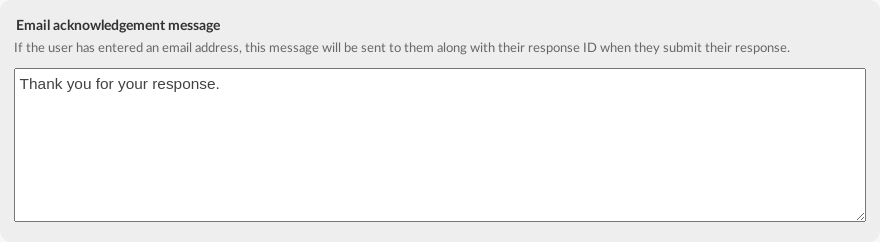
.png)