Cloning an activity
If you run a repeat activity such as staff or citizens' panel surveys you can clone these in their entirety and just update the details that have changed, such as the dates. This allows for easy comparison of data over time (longitudinal studies) as the data exports will always contain the same questions with the same column headings.
If you have a set of standard questions, pages, or descriptive text that you would like to include in all surveys, you can make a 'template' just containing this default information, and leave most of the content blank. You (or other members of your Workspace) can then clone this template as the basis for subsequent surveys.
When you create a clone, you are cloning the Activity Details and the survey content (so in the case of an Online Survey, the questions and the answer components). The clone won't include any of the responses, results, outcomes or 'We Asked, You Said, We Did' data from the old survey.
In this article we’ll be looking at the following topics:
- Who can create a clone?
- How do I create a clone?
- Creating multiple clones
- What are the differences between the original and new activities?
Who can create a clone?
Public activities can be cloned by anyone who can see that activity's dashboard and has permission to create activities, so:
- Workspace Members in the same Workspace as the activity (even if they are not the original owner)
- Workspace Admins in the same Workspace as the activity
- Site Admins
Private activities can be cloned by:
- Workspace Members if they are an owner or assigned as an Activity Admin on the activity
- Workspace Admins in the same department as the activity
- Site Admins
Analysts cannot clone activities. Site Members cannot clone activities in Workspaces they don't belong to. See our article about types of internal users for more information.
How do I create a clone?
Existing activities can be cloned in any state - forthcoming, open, closed or draft. A cloned activity will always begin life in the draft state, to give you a chance to update the details before publishing it.
Go to the dashboard of the activity you would like to clone and select the the 'Clone activity' icon along the top right-hand side of the dashboard:

You can then choose a title and URL for the new activity. If you are a Site Administrator, you will also be able to choose which Workspace it will be created in, from the dropdown list:
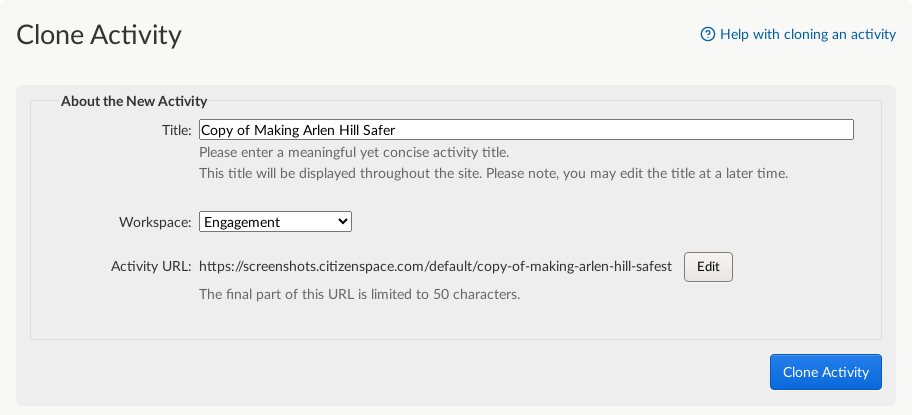
Note: The clone title and url will add copy by default. If you don't want copy in the title / url, make sure to change these now or before publishing your activity!
Once you've selected 'Clone Activity' your request will go into a queue, and you will see this message:

When your activity has finished cloning, you will receive an email to let you know. This email has a link to the newly-cloned activity, and lists any changes that have been made from the original. If you don't receive an email within 20 minutes, and your clone no longer shows up in the 'pending copies' list (see below), please contact Delib by emailing support@delib.net, rather than trying again.
Creating multiple clones
If you try to clone an activity again while the first clone request is still pending, you will see an additional message on the Clone Activity screen. This shows you a list of 'pending copies'. These are clone requests that are still in the queue:

Then you can decide whether you really want to make a second copy of the activity, bearing in mind your first copy is on its way.
What are the differences between the original and new activities?
The user who clones an activity will be the owner of the new activity (see our article about changing the activity owner).
The new activity:
- will not be private (see our article about how to make an existing activity private).
- will be in draft state (see our article about the different status types).
- will not be set as 'featured' on the homepage (see our article about featured activities).
- will have no mailing list entries (see our article about mailing lists).
- will have no online survey responses (this also means that for our customers with Response Publishing there will be no published responses to the new activity).
- will have no analysts assigned to it (See our article about assigning people as analysts).
- will have the URL and title set when it was created if the original was a public activity, with 'copy of' added.
- will have the title set when it was created (with 'copy of' added) but a different set of letters and numbers at the end of the URL if the original was a private activity (see our article about how to make an existing activity private).
- If you have IP address collection turned off on your site, but the original activity you are cloning was set up prior to that being applied, your cloned activity will collect IP addresses (as the original would have done). We can disable this for you if you let us know about it via our support email address with the URL of the cloned activity.
- If you have IP address collection turned on on your site, but the original activity you are cloning has had IP address collection disabled, your cloned activity will not collect IP addresses (as the original won't have done). We can re-enable this for you if you let us know about it via our support email address with the URL of the cloned activity.
- will contain the same email acknowledgement message text of the activity it was cloned from.
All other details about the new activity will be the same as the original.
.png)